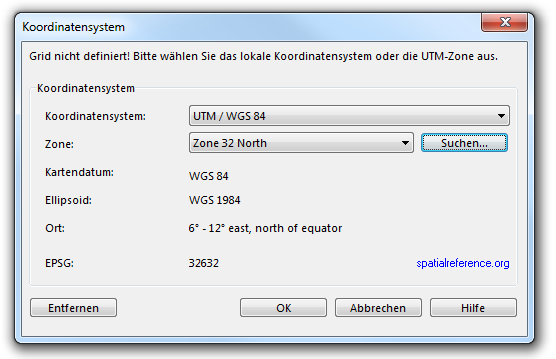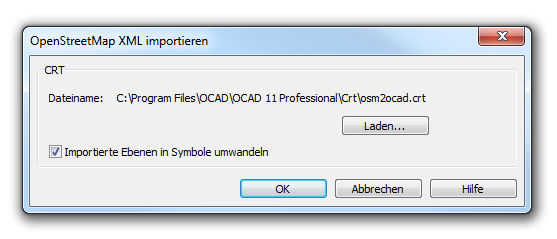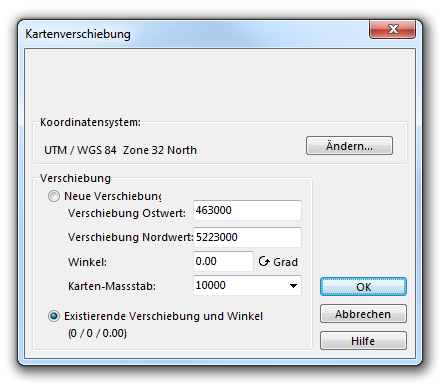Open Street Map Dateien importieren
- Öffnen Sie http://www.openstreetmap.org/
- Suchen Sie das gewünschte Gebiet.
- Wählen Sie Export aus dem Menü.
- Wählen Sie den Bereich für den Export.
- Wählen Sie OpenStreetMap-XML-Daten als Format.
- Wählen Sie Export.
- Erstellen Sie eine neue Karte und verwenden Sie den OpenStreetMap 10 000.ocd Symbolsatz aus der Kategorie Topographische oder Freizeitkarte, Stadtplan.
- Wählen Sie Importieren aus dem Datei-Menü und wählen Sie die eben heruntergeladene Datei map.osm.
- Falls die Karte noch nicht gespeichert wurde, fragt Sie OCAD, die Karte zu speichern.
- Wenn noch kein Koordinatensystem eingestellt wurde, bittet Sie OCAD, ein korrektes Koordinatensystem einzurichten.
- Wählen Sie OK, um fortzufahren.
- Der Dialog OpenStreetMap XML importieren erscheint. Sie müssen nun eine CRT-Datei laden. Erfahren Sie mehr über CRT-Dateien im Artikel Übersetzungstabelle. Die Datei osm2ocad.crt wird standardmässig gewählt und passt zum gewählten Symbolsatz. Wenn Sie die Option Importierte Ebenen in Symbole umwandeln deaktivieren, werden die OSM-Daten als Unsymbolisierte Objekte importiert. Andernfalls werden die Objekte gemäss der Übersetzungstabelle dem richtigen OCAD-Symbol zugewiesen, was Sie in den allermeisten Fällen auch so wollen.
- Wählen Sie OK, um fortzufahren.
- Der Dialog Kartenverschiebung erscheint. Hier können Sie das Koordinatensystem noch einmal ändern. Ausserdem, können Sie eine neue Verschiebung eingeben. OCAD schlägt eine Verschiebung vor, die am besten zu den OSM-Daten passt. Choose the Existing offset and angle option if you do not want to change the offset.
- Click the OK button to continue.
- The Save Cross Reference Table dialog appears. This can take several seconds.
- Browse a location for the new Übersetzungstabelle and click the Save button.
- OCAD imports all OpenStreetMap objects now.
CRT-Datei
The corresponding Übersetzungstabelle to this function in the OCAD directory looks as follows:
1001.0 way_highway_motorway 1001.1 way_highway_motorway_tunnel_yes 1002.0 way_highway_motorway_link 1002.1 way_highway_motorway_link_tunnel_yes 1003.0 way_highway_trunk . . .
In the first column, the symbol numbers of the Open Street Map symbol set are listed. In the second column, the name of the corresponding Open Street Map object can be found.
At the end of the importing process you have to save another CRT-File. This is the same CRT-File as the loaded one but, in addition, the layer names of objects, which the standard symbol set does not provide, are added with a symbol number 0.0. You can add these symbols to the symbol set and enter the number directly in the CRT-File with a normal Text Editor (e.g. Microsoft Notepad). Then use the Importierte Ebenen in Symbole umwandeln function to symbolize the Unsymbolisierte Objekte.
![]() - OCAD will convert directly the layers to symbols during the import when the check box Convert Imported Layers to Symbols is checked.
- OCAD will convert directly the layers to symbols during the import when the check box Convert Imported Layers to Symbols is checked.
- - Choose the Importierte Ebenen in Symbole umwandeln function in the Karte menu to load the *.crt file and convert the layers to symbols later on.
Back to the Import Files page.