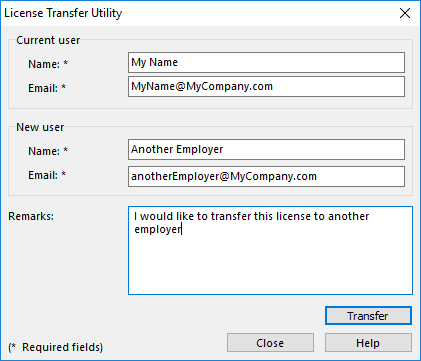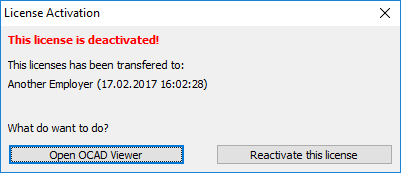License Transfer Utility: Difference between revisions
Jump to navigation
Jump to search
| Line 16: | Line 16: | ||
You have two options: | You have two options: | ||
* Click '''Open OCAD Viewer''' to open the OCAD Viewer. It is possible to view and print map, but not to edit | |||
* Click '''Reactiavte this License''' to start the '''Activation Wizard'''. | |||
Revision as of 17:04, 20 February 2017
This function is only available when all ocd files are closed in OCAD program. Otherwise this function is disabled in the Help menu.
This function deactivate this license on your computer and allow you to install this license on another one. The computer must be online to deactivate OCAD.
After the deactivation you can open OCAD files in OCAD 12 Viewer but not edit maps.
Click the Transfer button. OCAD sends a confirmation email to the entered email addresses. We will proceed your request as soon as possible at the latest within 2 working days.
Click the Close button. OCAD closes.
License Activation
When starting OCAD and the license is deactivated the License Activation dialog appears.
You have two options:
- Click Open OCAD Viewer to open the OCAD Viewer. It is possible to view and print map, but not to edit
- Click Reactiavte this License to start the Activation Wizard.