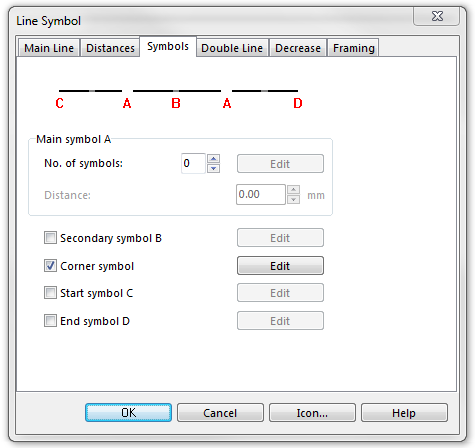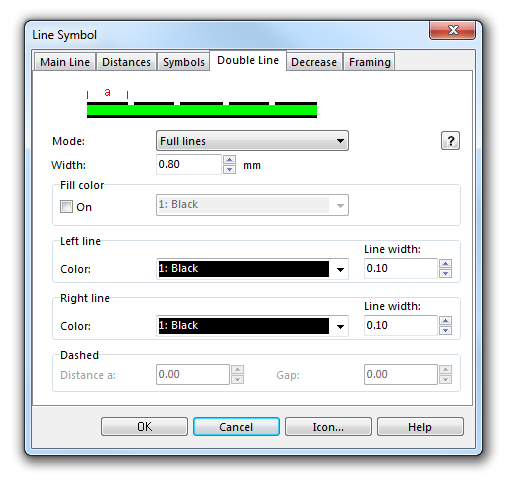Example Power Line: Difference between revisions
Jump to navigation
Jump to search
No edit summary |
|||
| (6 intermediate revisions by 2 users not shown) | |||
| Line 1: | Line 1: | ||
[[File: | [[File:PowerLine.PNG]][[Category:Symbol]][[Category:Create a New Symbol]] | ||
This is a double line with a tag at each pylon. The pylons are defined as corner symbols. That means, at each | This is a double line with a tag at each pylon. The pylons are defined as corner symbols. That means, at each '''[[Vertices#Add_Corner_Vertex|Corner Vertex]]''', a pylon will be drawn. Use the [[File:Icon_StraightLineMode.PNG]] '''[[Drawing_an_Object#Draw_a_Straight_Line|Straight Line]]''' tool to draw power lines. Then you automatically get '''[[Vertices#Add_Corner_Vertex|Corner Vertices]]''' at each pylon. | ||
To create this | To create this line symbol, enter the following parameters to a newly created line symbol: | ||
'''Symbols''' | |||
* Corner symbol: activated. Click the '''Edit''' button to open the '''[[Create a New Point Symbol#Symbol Editor|Symbol Editor]]''', where you can draw a pylon symbol element at the coordinates 0/0. | |||
[[File:PowerLine_Symbols.PNG]] | |||
[[File:PowerLine_SymbolEditor.PNG]] | |||
'''Double Line''' | |||
* Mode: Full lines | |||
* Width: 0.8 mm | |||
* Left line color: black | |||
* Left line width: 0.1 mm | |||
* Right line color: black | |||
* Right line width: 0.1 mm | |||
[[File:PowerLine_DoubleLine.PNG]] | |||
This is an example where a double line is used without infill. | This is an example where a double line is used without infill. | ||
Download link: '''[http://www.ocad.com/download/samples/Example_PowerLine.ocd Example_PowerLine.ocd]''' | |||
Back to | ---- | ||
Back to the '''[[Create a New Line Symbol]]''' page. | |||
Latest revision as of 18:32, 1 February 2013
This is a double line with a tag at each pylon. The pylons are defined as corner symbols. That means, at each Corner Vertex, a pylon will be drawn. Use the Straight Line tool to draw power lines. Then you automatically get Corner Vertices at each pylon.
To create this line symbol, enter the following parameters to a newly created line symbol:
Symbols
- Corner symbol: activated. Click the Edit button to open the Symbol Editor, where you can draw a pylon symbol element at the coordinates 0/0.
Double Line
- Mode: Full lines
- Width: 0.8 mm
- Left line color: black
- Left line width: 0.1 mm
- Right line color: black
- Right line width: 0.1 mm
This is an example where a double line is used without infill.
Download link: Example_PowerLine.ocd
Back to the Create a New Line Symbol page.