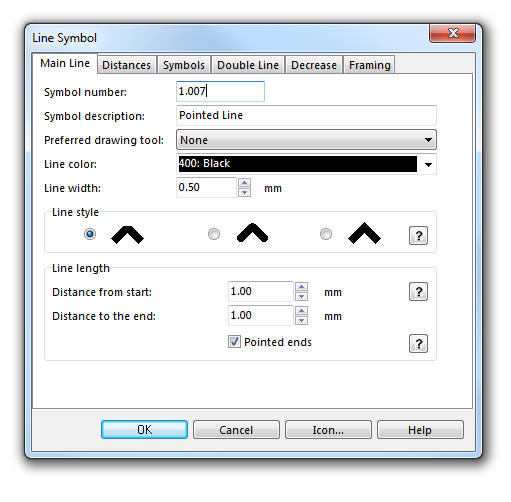Example Pointed Line: Difference between revisions
Jump to navigation
Jump to search
(Created page with ' pointedline.gif To create this symbol, start from an empty line symbol and then do the following steps: In the Main Line page: # Choose the Line colo…') |
No edit summary |
||
| (7 intermediate revisions by 2 users not shown) | |||
| Line 1: | Line 1: | ||
[[File:PointedLine.PNG]][[Category:Symbol]][[Category:Create a New Symbol]] | |||
To create this line symbol, enter the following parameters to a newly created line symbol: | |||
'''Main Line''' | |||
* Line color: black | |||
* Line width: 0.5 mm | |||
* Line length | |||
** Distance from start: 1.0 mm | |||
** Distance to the end: 1.0 mm | |||
** Pointed ends: activated | |||
[[File:PointedLine_MainLine.PNG]] | |||
Download link: '''[http://www.ocad.com/download/samples/Example_PointedLine.ocd Example_PointedLine.ocd]''' | |||
Back to | ---- | ||
Back to the '''[[Create a New Line Symbol]]''' page. | |||
Latest revision as of 17:49, 1 February 2013
To create this line symbol, enter the following parameters to a newly created line symbol:
Main Line
- Line color: black
- Line width: 0.5 mm
- Line length
- Distance from start: 1.0 mm
- Distance to the end: 1.0 mm
- Pointed ends: activated
Download link: Example_PointedLine.ocd
Back to the Create a New Line Symbol page.