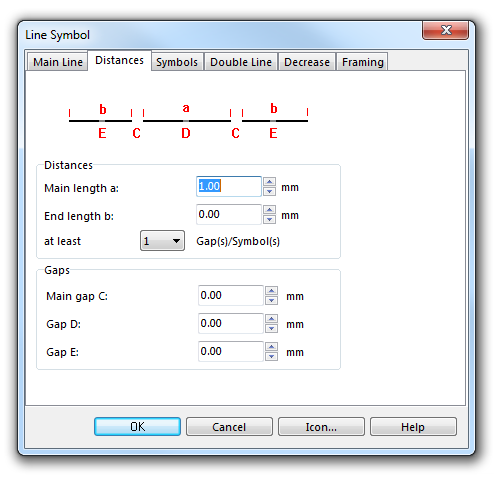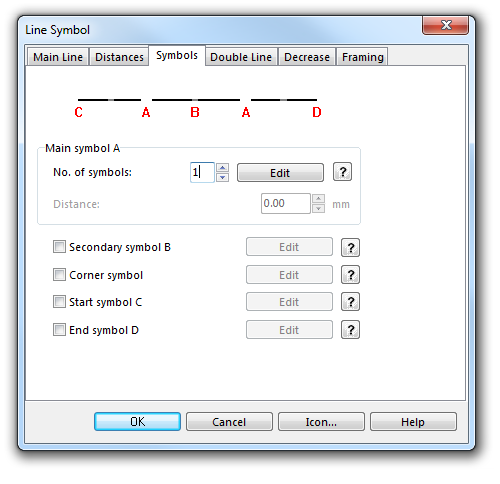Example Dotted Line: Difference between revisions
Jump to navigation
Jump to search
No edit summary |
No edit summary |
||
| (8 intermediate revisions by 2 users not shown) | |||
| Line 1: | Line 1: | ||
[[File:DottedLine.PNG]][[Category:Symbol]][[Category:Create a New Symbol]] | |||
To create this line symbol, enter the following parameters to a newly created line symbol: | |||
'''Distances''' | |||
* Main length a: 1.0 mm. This is the distance between the dots (from center to center). | |||
[[File:DottedLine_Distances.PNG]] | |||
'''Symbols''' | |||
* No. of symbols: 1. Click the '''Edit''' button to open the '''[[Create a New Point Symbol#Symbol Editor|Symbol Editor]]''', where you can draw the dot at the coordinates 0/0. | |||
[[File:DottedLine_Symbols.PNG]] | |||
[[File:DottedLine_SymbolEditor.PNG]] | |||
Download link: '''[http://www.ocad.com/download/samples/Example_DottedLine.ocd Example_DottedLine.ocd]''' | |||
Back to | ---- | ||
Back to the '''[[Create a New Line Symbol]]''' page. | |||
Latest revision as of 18:05, 1 February 2013
To create this line symbol, enter the following parameters to a newly created line symbol:
Distances
- Main length a: 1.0 mm. This is the distance between the dots (from center to center).
Symbols
- No. of symbols: 1. Click the Edit button to open the Symbol Editor, where you can draw the dot at the coordinates 0/0.
Download link: Example_DottedLine.ocd
Back to the Create a New Line Symbol page.