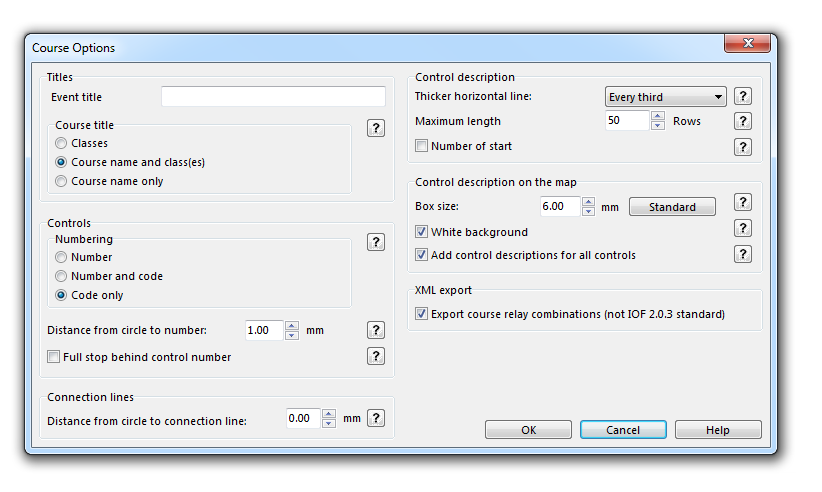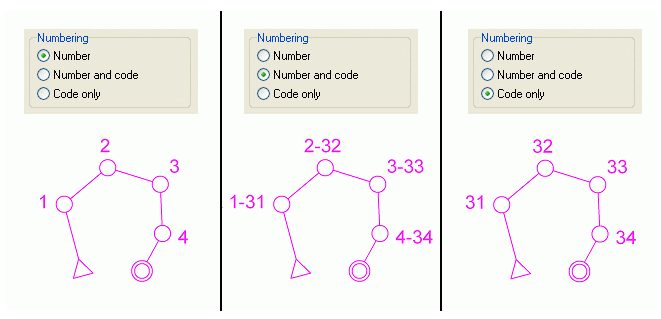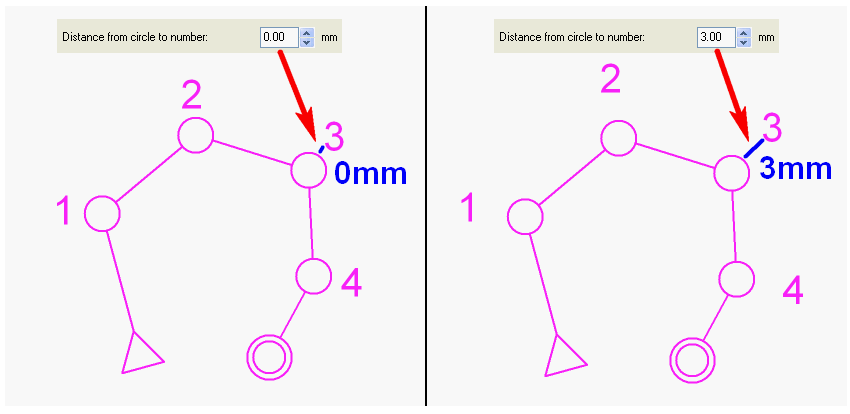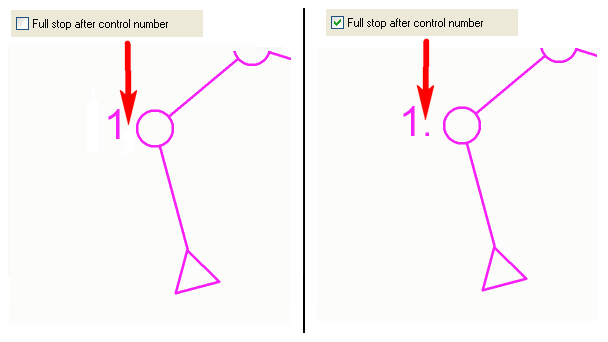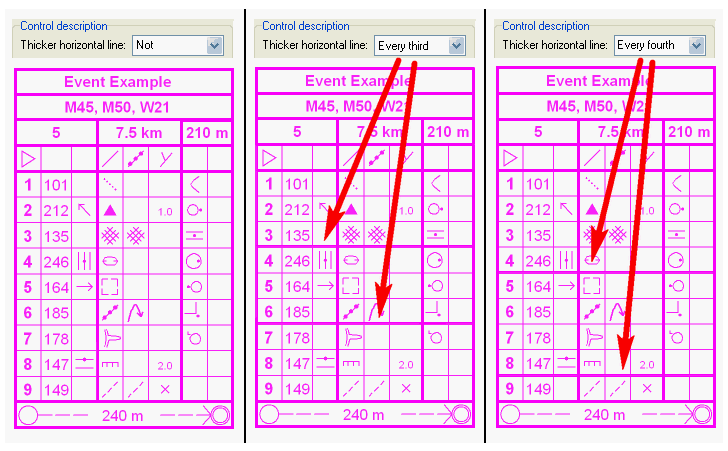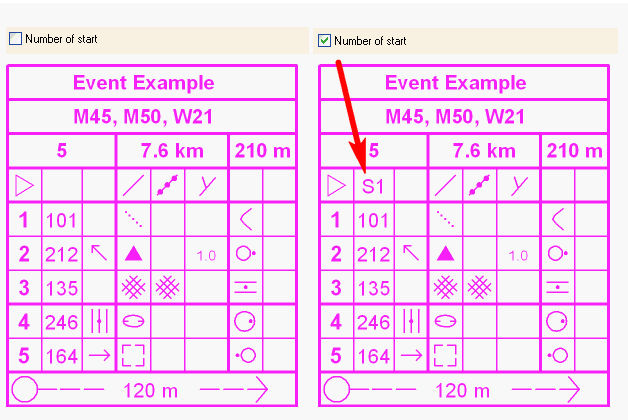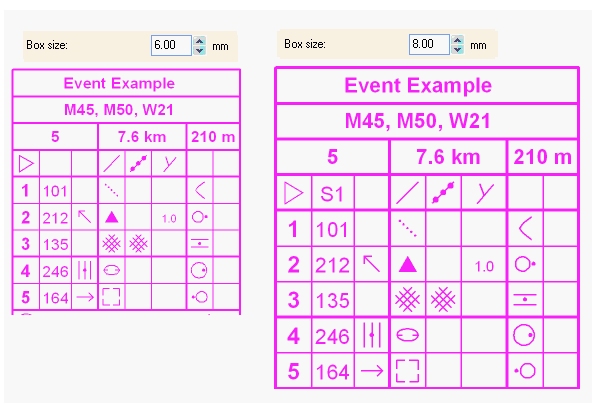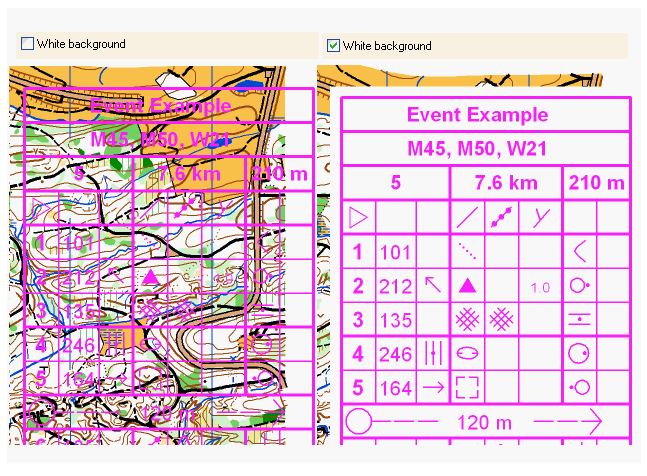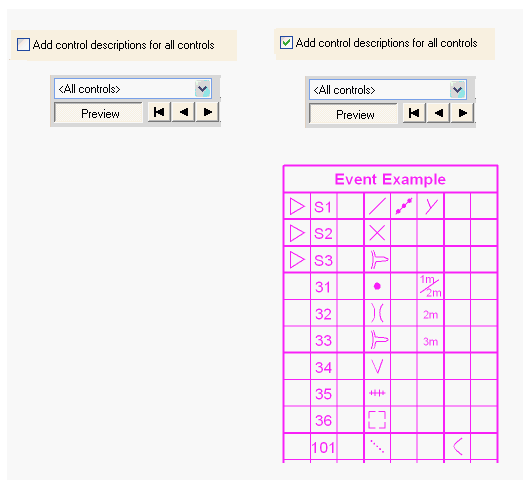Course Setting Options: Difference between revisions
No edit summary |
No edit summary |
||
| Line 2: | Line 2: | ||
''(This function is only available in course setting projects!)'' | ''(This function is only available in course setting projects!)'' | ||
Choose the '''Options''' command from the '''Course Setting''' menu to display the '''Course Options''' dialog box. | |||
[[File:CourseOptions.PNG]] | |||
===Titles=== | |||
====Event Title==== | |||
Enter the name of the event. The event title appears on top of the control description.<br /> | |||
====Course Title==== | |||
Choose wheter the '''[[Add_Course_Setting_Objects#Add_a_Course_Title|Course Title]]''' shall be displayed with the '''[[Create a New Class|Classes]]''', the '''[[Create a New Course|Course Name]] and [[Create a New Class|Classes]]''' or the '''[[Create a New Course|Course Name]] only'''. | |||
[[File:CourseTitleHelp.PNG]] | |||
''' | ===Controls=== | ||
====Numbering==== | |||
Choose wheter the controls shall be numbered with the '''Number''', the '''Number and Code''' or the '''Code only'''. | |||
[[File:NumberingHelp.PNG]] | |||
====Distance from Circle to Number==== | |||
Enter the default distance from the control circle to the number in mm. | |||
[[File:DistanceFromCircleToNumberHelp.PNG]] | |||
====Full Stop Behind Control Number==== | |||
Check this option if a full stop shall be placed behind each control number. | |||
[[File:FullStopHelp.PNG]] | |||
===Connection Lines=== | |||
Define a distance from the circle to the connection line in this field. | |||
[[File:DistanceFromCircleHelp.PNG]] | |||
''' | ===Control Description=== | ||
====Thicker Horizontal Line==== | |||
Choose between a thicker horizontal line in the '''[[Edit_Course_Setting_Objects#IOF_Symbol_Control_Description|IOF Symbol Control Description]]''' every third or every fourth line or not at all. | |||
[[File:ThickerHorizontalLineHelp.PNG]] | |||
====Maximum Length==== | |||
Define the maximum length of the control description in rows in this field. | |||
[[File:MaximumLengthHelp.PNG]] | |||
====Number of Start==== | |||
Check this option so that the number of the start appears in the control description. | |||
[[File:NumberOfStartHelp.PNG]] | |||
''' | ===Control Description on the Map=== | ||
====Box Size==== | |||
Define the size of a box in the control description in this field. Click the '''Standard''' button to set the value to '''6.00 mm'''. | |||
[[File:BoxSizeHelp.PNG]] | |||
====White Background==== | |||
Check this option to get a white background behind the control description on the map. | |||
[[File:WhiteBackgroundHelp.PNG]] | |||
====Add Control Descriptions for All Controls==== | |||
Check this option to add the control description on the '''All Controls''' map, too. | |||
[[File:AddControlDescriptionHelp.PNG]] | |||
===XML Export=== | |||
Activate this check box to export the relay variation also within the XML export. This is an extensions of the IOF specification. | Activate this check box to export the relay variation also within the XML export. This is an extensions of the IOF specification. | ||
---- | |||
Back to [[Course Setting for Orienteering]] | Back to the '''[[Course Setting for Orienteering]]''' page. | ||
Revision as of 17:28, 5 July 2012
(This function is only available in course setting projects!)
Choose the Options command from the Course Setting menu to display the Course Options dialog box.
Titles
Event Title
Enter the name of the event. The event title appears on top of the control description.
Course Title
Choose wheter the Course Title shall be displayed with the Classes, the Course Name and Classes or the Course Name only.
Controls
Numbering
Choose wheter the controls shall be numbered with the Number, the Number and Code or the Code only.
Distance from Circle to Number
Enter the default distance from the control circle to the number in mm.
Full Stop Behind Control Number
Check this option if a full stop shall be placed behind each control number.
Connection Lines
Define a distance from the circle to the connection line in this field.
Control Description
Thicker Horizontal Line
Choose between a thicker horizontal line in the IOF Symbol Control Description every third or every fourth line or not at all.
Maximum Length
Define the maximum length of the control description in rows in this field.
Number of Start
Check this option so that the number of the start appears in the control description.
Control Description on the Map
Box Size
Define the size of a box in the control description in this field. Click the Standard button to set the value to 6.00 mm.
White Background
Check this option to get a white background behind the control description on the map.
Add Control Descriptions for All Controls
Check this option to add the control description on the All Controls map, too.
XML Export
Activate this check box to export the relay variation also within the XML export. This is an extensions of the IOF specification.
Back to the Course Setting for Orienteering page.