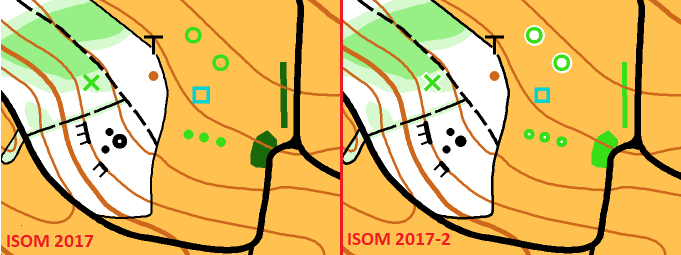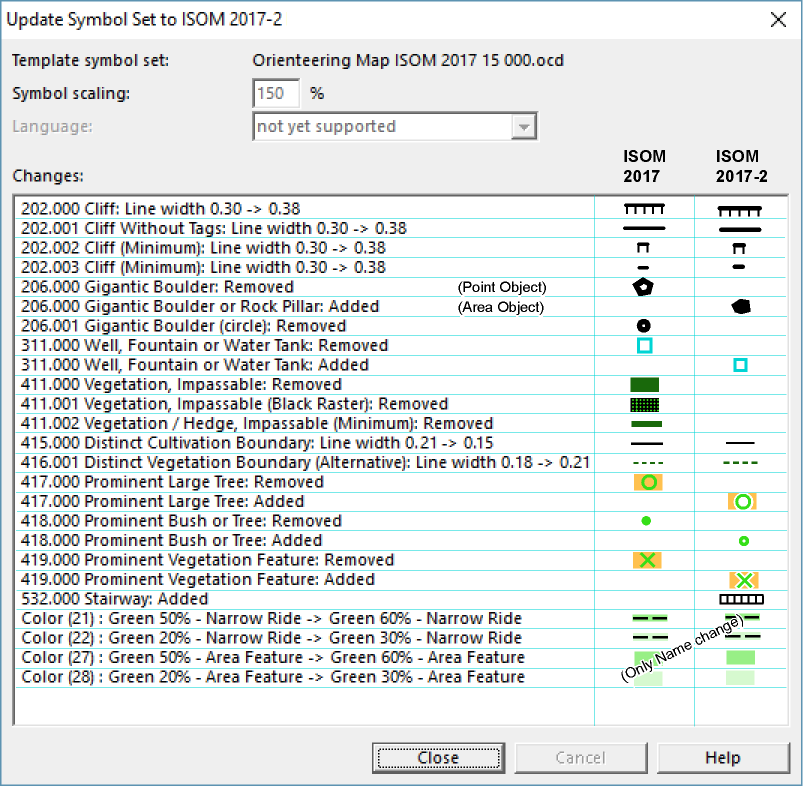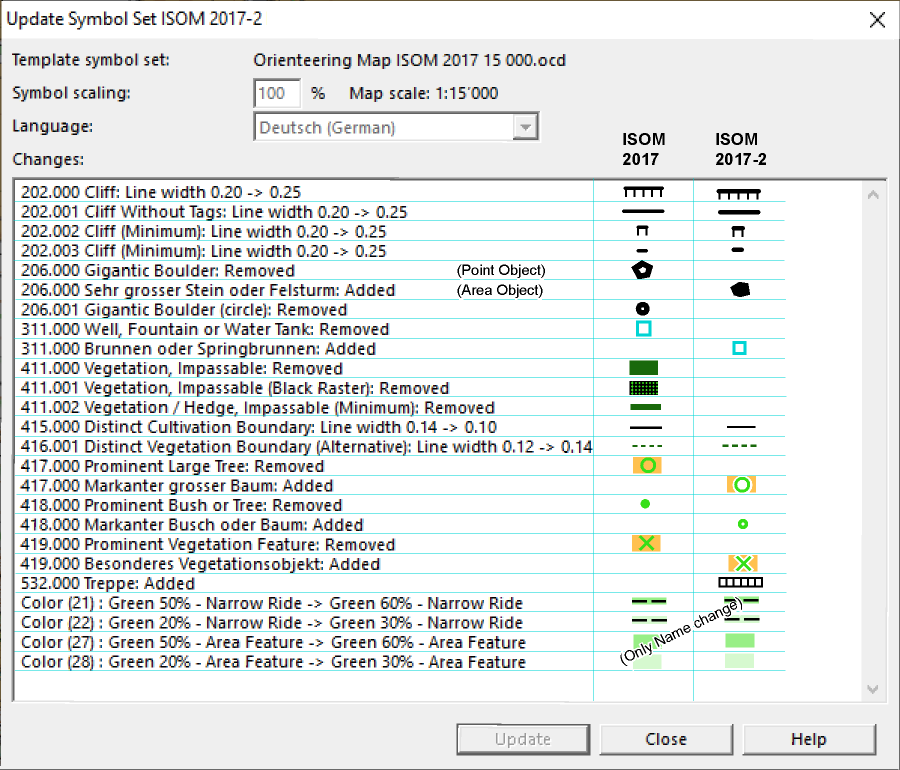Update Symbol Set: Difference between revisions
No edit summary |
No edit summary |
||
| Line 1: | Line 1: | ||
This function | This function updates your map to the latest '''[https://orienteering.sport/iof/resources/mapping/ ISOM 2017-2]''' standart. There will be approximately 15 changes to your Symbol Set. All other symbols and colors remain unchanged.<br> | ||
To use this function, the map must contain the original ISOM 2017-1 symbol set. | |||
Check out the '''[[Symbol_Set_Overview|Symbol Set Overview]]''' page to find out, which symbol set you are using. | Check out the '''[[Symbol_Set_Overview|Symbol Set Overview]]''' page to find out, which symbol set you are using. | ||
To completely replace an old symbol set with a new one, use the function '''[[Symbol Set Conversion]]'''. | |||
==Update Symbol Set [[File:Space.PNG]][[File:Mas40px.PNG|This function is available in OCAD Mapping Solution.|link=https://www.ocad.com/en/products/ocad-for-cartography]][[File:Ori40px.PNG|This function is available in OCAD Orienteering.|link=https://www.ocad.com/en/products/ocad-for-orienteering]]== | ==Update Symbol Set [[File:Space.PNG]][[File:Mas40px.PNG|This function is available in OCAD Mapping Solution.|link=https://www.ocad.com/en/products/ocad-for-cartography]][[File:Ori40px.PNG|This function is available in OCAD Orienteering.|link=https://www.ocad.com/en/products/ocad-for-orienteering]]== | ||
| Line 28: | Line 32: | ||
[[File:ISOM 2017 Comparison.png]] | [[File:ISOM 2017 Comparison.png]] | ||
''Dialog box after updating a 1:10’000 map from ISOM 2017 to ISOM 2017-2'' | ''Dialog box with all possible changes after updating a 1:10’000 map from ISOM 2017 to ISOM 2017-2'' | ||
[[File:ISOM 2017 Comparison 15000.png]] | [[File:ISOM 2017 Comparison 15000.png]] | ||
''Dialog box after updating a 1:15’000 map from ISOM 2017 to ISOM 2017-2'' | ''Dialog box with all possible changes after updating a 1:15’000 map from ISOM 2017 to ISOM 2017-2'' | ||
Revision as of 13:27, 23 June 2020
This function updates your map to the latest ISOM 2017-2 standart. There will be approximately 15 changes to your Symbol Set. All other symbols and colors remain unchanged.
To use this function, the map must contain the original ISOM 2017-1 symbol set.
Check out the Symbol Set Overview page to find out, which symbol set you are using.
To completely replace an old symbol set with a new one, use the function Symbol Set Conversion.
Update Symbol Set 


- Choose Update Symbol Set in the Map menu. The Update Symbol Set dialog box appears.
- Click on Update
Template Symbol Set
The template is called Orienteering Map ISOM 2017 15000.ocd
You can't edit this field.
Symbol Scaling
The template symbol set is in 15'000 scale.
If you update a 10'000 map, you need to scale the symbols by 150%.
If you update a 15'000 map, you leave the value at 100%.
Language
not yet supported
That means, the updated symbols will be in English.
Changes
A list of changes will be shown after the update.
Dialog box with all possible changes after updating a 1:10’000 map from ISOM 2017 to ISOM 2017-2
Dialog box with all possible changes after updating a 1:15’000 map from ISOM 2017 to ISOM 2017-2