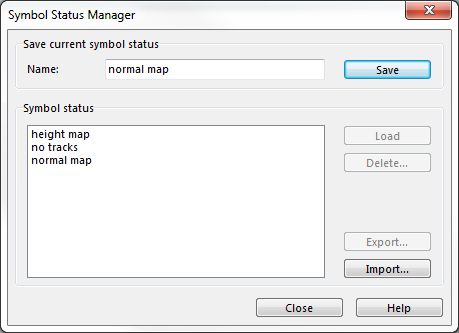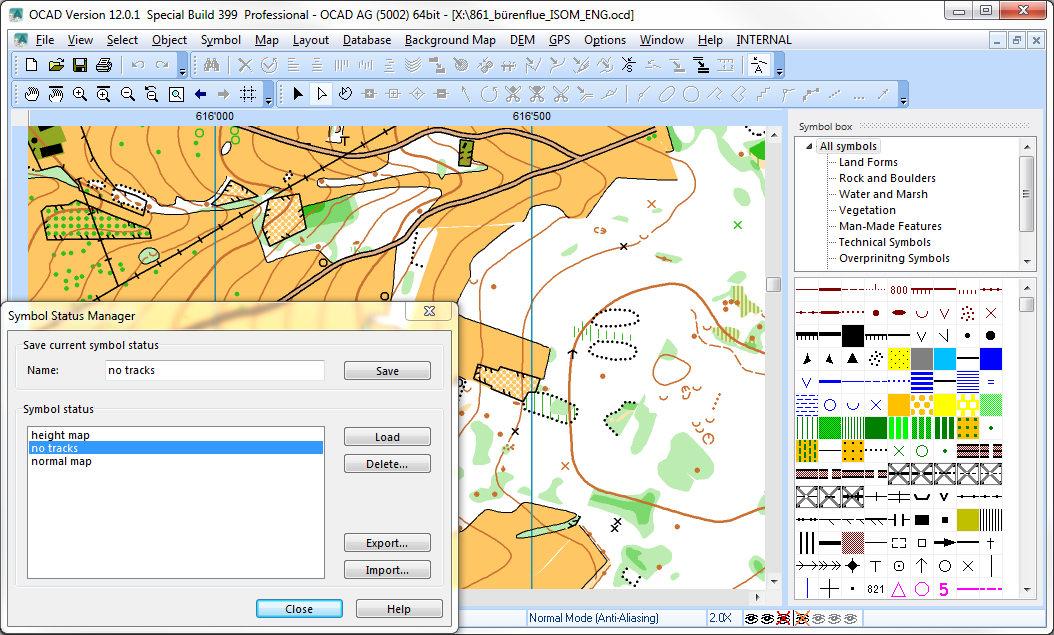Symbol Status Manager: Difference between revisions
Jump to navigation
Jump to search
| Line 14: | Line 14: | ||
# Enter a name and save the current symbol status setting by clicking on the '''Save''' button. | # Enter a name and save the current symbol status setting by clicking on the '''Save''' button. | ||
=== | ===Load Symbol Status=== | ||
# Select a | # Select a status in the '''Symbol Status''' box. | ||
# Either double click the name or click on '''Load''' to activate | # Either double click on the name or click on '''Load''' to activate this symbol status settings. | ||
#:[[File:hint.jpg|hint]]Only one symbol status setting can be active. | #:[[File:hint.jpg|hint]]Only one symbol status setting can be active. | ||
#:[[File:hint.jpg|hint]]If multiple status are selected then only the one who's name is shown in the name box will be loaded. | #:[[File:hint.jpg|hint]]If multiple status are selected then only the one who's name is shown in the name box will be loaded. | ||
| Line 32: | Line 30: | ||
# Click on the '''Import''' button. | # Click on the '''Import''' button. | ||
# Pick and load an symbol status setting(s) ''.xml'' file. | # Pick and load an symbol status setting(s) ''.xml'' file. | ||
# The loaded symbol status | # The loaded symbol status are shown in the '''Symbol Status''' box. | ||
==Examples== | ==Examples== | ||
Revision as of 09:26, 5 April 2017
The Status Symbol Manager allows to easily get access to various status settings.
Save current symbol status
- Select Symbol Status Manager item in the Standard Toolbar or in the Symbol menu.
- The Symbol Status Manager dialog opens.
- Decide in the Symbol Box which symbols should have which status.
- Enter a name and save the current symbol status setting by clicking on the Save button.
Load Symbol Status
- Select a status in the Symbol Status box.
- Either double click on the name or click on Load to activate this symbol status settings.
Export
- Select a saved symbol status setting.
- Click on the Export button.
- Choose the destination folder and save the .xml file.
Import
- Click on the Import button.
- Pick and load an symbol status setting(s) .xml file.
- The loaded symbol status are shown in the Symbol Status box.
Examples
- normal map
- no tracks
- height map
Back to Symbol