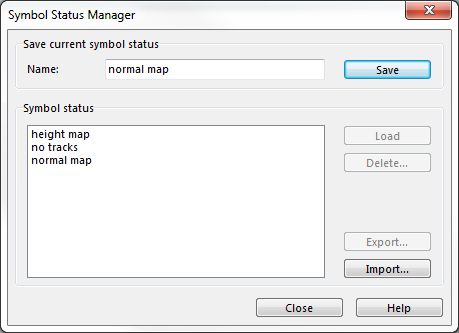Symbol Status Manager: Difference between revisions
Jump to navigation
Jump to search
| Line 31: | Line 31: | ||
==Examples== | ==Examples== | ||
*normal map | *normal map | ||
:[[File:normalmap. | :[[File:normalmap.png|1054px]] | ||
*no tracks | *no tracks | ||
:[[File:notracks.PNG|1054px]] | :[[File:notracks.PNG|1054px]] | ||
Revision as of 11:35, 27 May 2015
The Status Symbol Manager allows to easily get access to various status settings.
Save current symbol status
- Select Symbol Status Manager in the Symbol panel.
- The Symbol Status Manager dialog opens.
- Deside in the Symbol Box which object which status should have.
- Click on Save to save the current symbol status setting.
Symbol status
In this box are all the possible symbol status settings shown.
Change Settings
- Click on a saved setting in the box.
- The selected name gets a blue bar and the name is shown above.
- Either double click on the name or click on Load to activate the setting
Export
- Click on a setting.
- Click on the Export button.
- Choose the destination folder and save the .xml file.
 If multiple settings are picked to be exported, the get saved in one .xml file but if the file gets imported all settings are present.
If multiple settings are picked to be exported, the get saved in one .xml file but if the file gets imported all settings are present.
Import
- Click on the Import button.
- Pick and load an .xml file.
- The loaded symbol status settings get shown in the Symbol Status box.
Examples
- normal map
- no tracks
- height map
Back to Symbol