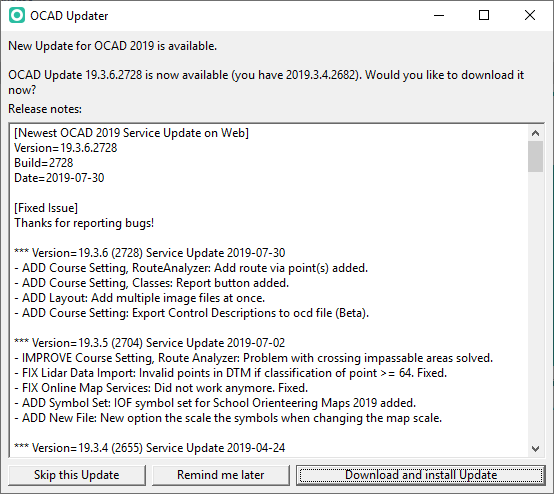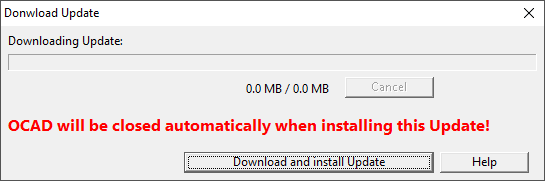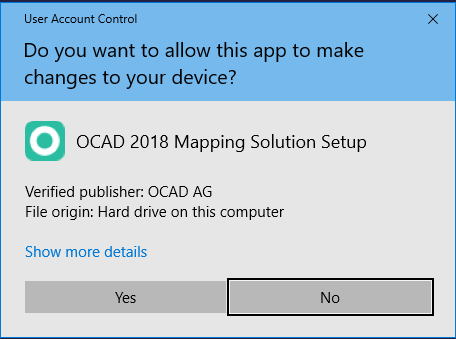Service Update: Difference between revisions
| (40 intermediate revisions by 5 users not shown) | |||
| Line 1: | Line 1: | ||
Regular and free updates are included in the OCAD subscription model. The Service Update corrects known bugs and adds the latest cartography tools and enhancements to your OCAD. | |||
== | Therefore, we recommend using OCAD software always with the most recent Service Update to benefit from the quality improvements.<br> | ||
Please download the current Service Update from the '''Help -> Download Update''' function in the OCAD program. | |||
The content of the Service Update is listed in the '''[http://ocad.com/OCAD2018/OCAD_2018_Update.txt Release notes]'''. | |||
==Which OCAD version do I have?== | |||
You can find out your exact Software Version under '''Help -> [[About_OCAD|About OCAD]]'''.<br> | |||
Also, the '''[[OCAD_12_and_2019_Updater|OCAD 12 and 2019 Updater]]''' can be used as a general overview and update tool for OCAD installations. | |||
== OCAD Updater == | == OCAD Updater == | ||
OCAD checks for newest Service Update | OCAD checks for the newest Service Update online, everytime when it is started. If there's a new Service Update available, the '''OCAD Updater''' dialog appears. | ||
[[File:OcadUpdater.png]] | [[File:OcadUpdater.png]] | ||
== | You have three options: | ||
*'''Skip this Update''': Click this button to skip the current version. OCAD will not ask again to install the service update until a new version is available.<br /> | |||
*'''Remind me later''': When this button is clicked, OCAD will ask you again to install the Service Update, when you start OCAD the next time.<br /> | |||
*'''Install Service Update''': Click this button to install the update. | |||
== OCAD Service Update == | |||
In addition to the '''OCAD Updater''' you can also click on '''Download Update''' in the '''Help menu''' to download the current Service Update from the OCAD website. | |||
If there are still OCAD files open, a message appears to close all files. | |||
[[File:DownloadUpdate1.png]] | |||
Click on '''Download and install Update'''. OCAD will be closed automatically afterwards. | |||
[[File:DownloadUpdate2.png]] | |||
=== Installation === | |||
Confirm to install the update. | |||
[[File:Ocad12And2019UpdaterInstall.png]] | |||
Please visit the '''[[Installation]]''' page for further proceeding. | |||
== Switch Off the OCAD Updater == | |||
To switch off the OCAD Updater disable the option in the '''[[OCAD_Preferences#Updater|Preferences]]'''. | |||
Revision as of 16:24, 27 May 2019
Regular and free updates are included in the OCAD subscription model. The Service Update corrects known bugs and adds the latest cartography tools and enhancements to your OCAD.
Therefore, we recommend using OCAD software always with the most recent Service Update to benefit from the quality improvements.
Please download the current Service Update from the Help -> Download Update function in the OCAD program.
The content of the Service Update is listed in the Release notes.
Which OCAD version do I have?
You can find out your exact Software Version under Help -> About OCAD.
Also, the OCAD 12 and 2019 Updater can be used as a general overview and update tool for OCAD installations.
OCAD Updater
OCAD checks for the newest Service Update online, everytime when it is started. If there's a new Service Update available, the OCAD Updater dialog appears.
You have three options:
- Skip this Update: Click this button to skip the current version. OCAD will not ask again to install the service update until a new version is available.
- Remind me later: When this button is clicked, OCAD will ask you again to install the Service Update, when you start OCAD the next time.
- Install Service Update: Click this button to install the update.
OCAD Service Update
In addition to the OCAD Updater you can also click on Download Update in the Help menu to download the current Service Update from the OCAD website.
If there are still OCAD files open, a message appears to close all files.
Click on Download and install Update. OCAD will be closed automatically afterwards.
Installation
Confirm to install the update.
Please visit the Installation page for further proceeding.
Switch Off the OCAD Updater
To switch off the OCAD Updater disable the option in the Preferences.