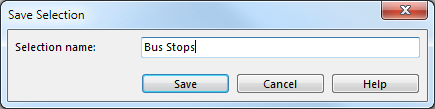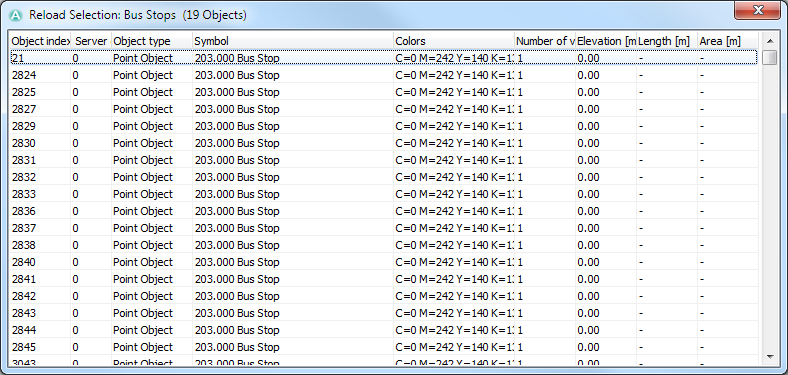Select
- To select single objects press Crtl while marking by clicking objects with mouse or
- pressed drag the mouse pointer over the objects.
Select and Edit Object
ToDo
Select Object and Edit Vertex
ToDo
Select Objects by Symbol
Choose this command to select all objects with certain symbols or in a certain layer.
- All objects with a selected symbol
- All objects ins layer
- Layout objects
- Unsymbolized objects
- Graphic objects
- Image obejcts
- Objects with invalild symbol type
Select Objects by Property
This command is activated if a map file is loaded.
Select
The first option All Objects means that the selection is made out of all objects in the map. The second option Objects with a selected symbol means that the selection is reduced to the objects with a symbol that is selected in the symbol box.
Condition
- Choose a property like Number of vertices, Length etc.
- Choose an operator like < > = etc.
- Enter a condition value.
Example 1
Option All objects Condition: Length > 200 Result: All map objects with a length longer than 200 m are selected and listed in a table dialog box.
Example 2
Select two symbols in the symbol box (ex. lake and pond) Option: Objects with a selected symbol Condition: Area <= 3000 Result: All lakes and ponds with an area smaller or equal than 3000 m2 are selected and their properties listed in a table dialog box.
Select All
Choose Select All in Select menu to select all symbolized (also from protected and hidden symbols), unsymbolized, graphic and image object. OCAD does not select layout objects.
Clear Selection
Choose Clear Selection in Select menu to deselect all object.
Invert Selection
Choose Invert Selection in Select menu to deselect all selected objects and select all unselected object. OCAD does not select layout objects.
Select Next Object
Choose Select Next Object in Select menu to select an object which is behind an object that is already selected.
Save Selection
Choose Save Selection in Select menu to save selected objects in a new selection.
The Save Selection' dialog box appears.
Enter the new selection name and click Save. If the selection name already exists then OCAD creates a second selection with the same selection name.
![]() Choose Select Objects by Symbol in Select menu to select all objects from the selected symbols.
Choose Select Objects by Symbol in Select menu to select all objects from the selected symbols.
Reload Selection
Choose Reload Selection in Select menu to select all object from the saved selection.
The Reload Selection dialog appears.
The number of selected objects is shown in the caption. The list of the selected objects with aditional information is shown in the dialog. Select one object in the list and OCAD selects this objects in the drawing area in the edit mode.
Edit Selection
| File:EditSelection.png |
Open Edit Selection to rename or delete saved selections.
Select Group
ToDo