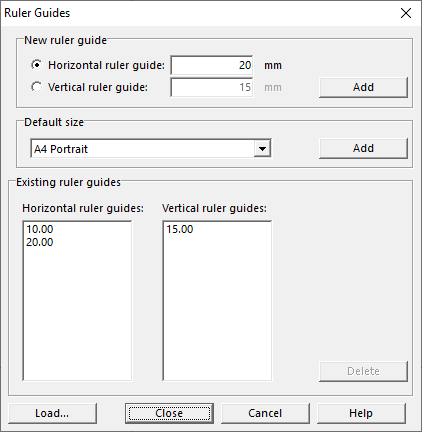Ruler Guides: Difference between revisions
| (7 intermediate revisions by 3 users not shown) | |||
| Line 1: | Line 1: | ||
[[File: | [[File:Mas40px.PNG|This function is available in OCAD Mapping Solution.|link=https://www.ocad.com/en/products/ocad-for-cartography]] | ||
[[File:Ori40px.PNG|This function is available in OCAD Orienteering.|link=https://www.ocad.com/en/products/ocad-for-cartography]] | |||
Enable the '''[[Show Rulers|Rulers]]''' in the '''[[View]]''' menu. | Enable the '''[[Show Rulers|Rulers]]''' in the '''[[View]]''' menu. | ||
| Line 24: | Line 25: | ||
<br /> | <br /> | ||
<br /> | <br /> | ||
Click on '''Close''' to close the '''Ruler Guides''' dialog box and apply all changes. | Click on '''Load''' to to load Ruler Guides from another ocd file.<br /> | ||
Click on '''Close''' to close the '''Ruler Guides''' dialog box and apply all changes.<br /> | |||
Click on '''Cancel''' to close the '''Ruler Guides''' dialog without saving any changes. | Click on '''Cancel''' to close the '''Ruler Guides''' dialog without saving any changes. | ||
<br /> | <br /> | ||
<br /> | <br /> | ||
[[File:Hint.jpg]] Read more about customizing the [[Show Rulers|Rulers]]. | [[File:Hint.jpg]] Read more about customizing the '''[[Show Rulers|Rulers]]'''. | ||
[[File:Hint.jpg]] '''Video:''' [https://www.youtube.com/watch?v=e0faGUOK6Ns Rulers] | |||
---- | ---- | ||
To the '''[[Show Rulers]]''' page.<br /> | To the '''[[Show Rulers]]''' page.<br /> | ||
Back to the '''[[View#Show_Rulers_and_Ruler_Guides|View]]''' page. | Back to the '''[[View#Show_Rulers_and_Ruler_Guides|View]]''' page. | ||
Revision as of 14:08, 12 September 2019
Enable the Rulers in the View menu. Enable Show in the Ruler Guides submenu located in the View menu to display all ruler guides in the drawing area.
Place a Ruler Guide
You have two options to place a ruler guide:
- Drag from the horizontal ruler to the drawing area to create a horizontal guide or drag from the vertical ruler to the drawing area to create a vertical guide. The Show menu item in the Ruler Guides submenu located in the View menu must be enabled to place ruler guides in this way.
- Choose Ruler Guides and then Manage in the View menu.
In both cases the Ruler Guides dialog appears.
'The Ruler Guides' Dialog
'New ruler guide' Field
If you dragged the ruler guides to the drawing area the corresponding position (in mm) is shown in the New ruler guide field. If you have chosen the second way to place ruler guides, enter there either a value (in mm) for a horizontal or a value for a vertical ruler guide.
In both ways, click the Add button in the New ruler guide field to place the ruler guide.
'Default size' Field
In the Default size field of the Ruler Guides dialog you can place ruler guides with predefined dimensions (This is helpful if you want for example draw and print a map in DIN A4 landscape size.) Select a size from the dropdown list and click the Add button to place ruler guides in the chosen format. Note: The ruler's origin has to be set in the upper left corner of the map.
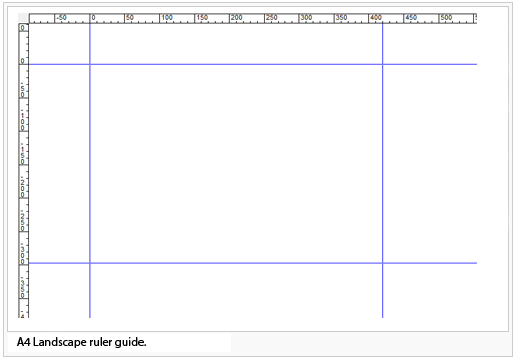
'Existing ruler guides' Field
In the Existing ruler guides field in the Ruler Guides dialog you can see an overview of existing ruler guides. Select one and click on the Delete button to delete the corresponding ruler guide.
Click on Load to to load Ruler Guides from another ocd file.
Click on Close to close the Ruler Guides dialog box and apply all changes.
Click on Cancel to close the Ruler Guides dialog without saving any changes.
![]() Read more about customizing the Rulers.
Read more about customizing the Rulers.
![]() Video: Rulers
Video: Rulers
To the Show Rulers page.
Back to the View page.