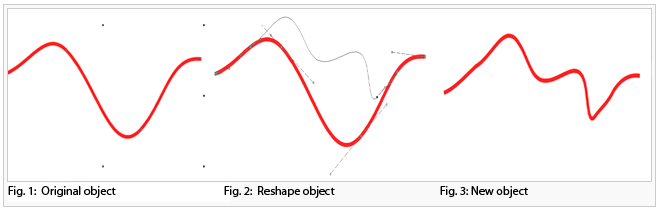Reshape: Difference between revisions
Jump to navigation
Jump to search
No edit summary |
No edit summary |
||
| Line 1: | Line 1: | ||
[[File:Pro40px.PNG|This function is available in OCAD | [[File:Pro40px.PNG|This function is available in OCAD Professional.|link=https://www.ocad.com/en/products/ocad-for-cartography]][[File:Std40px.PNG|This function is available in OCAD Orienteering Standard.|link=https://www.ocad.com/en/products/ocad-for-orienteering]] | ||
With the '''Reshape''' function you can edit the shape of a line, line text or area object easily. | With the '''Reshape''' function you can edit the shape of a line, line text or area object easily. | ||
Revision as of 11:59, 29 May 2015
With the Reshape function you can edit the shape of a line, line text or area object easily.
- Choose the
Reshape function either in the Object menu or in the Editing and Drawing Toolbar. A line, line text or area object must be selected.
- When you are in the Reshape mode, click on a desired place of the selected object and draw a new shape. Reshape must start and end on the selected line or on the border of the selected area.
 [Reshape]
[Reshape]
Back to the Edit Object page.