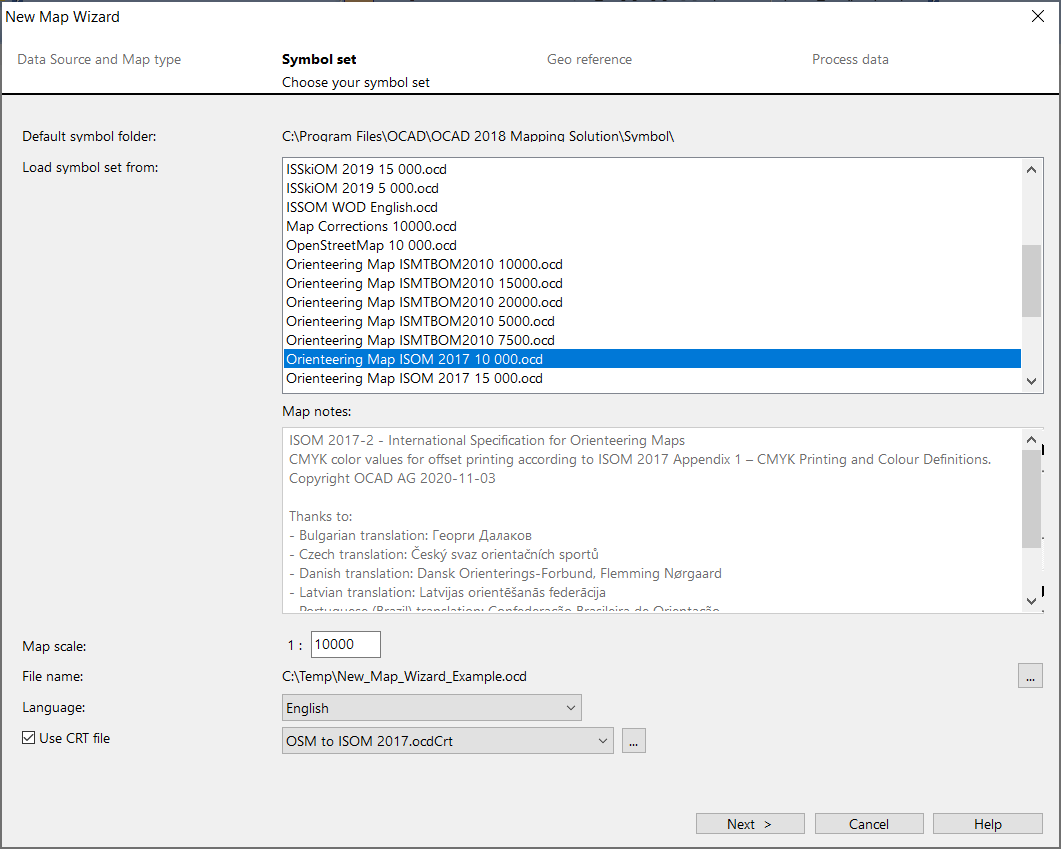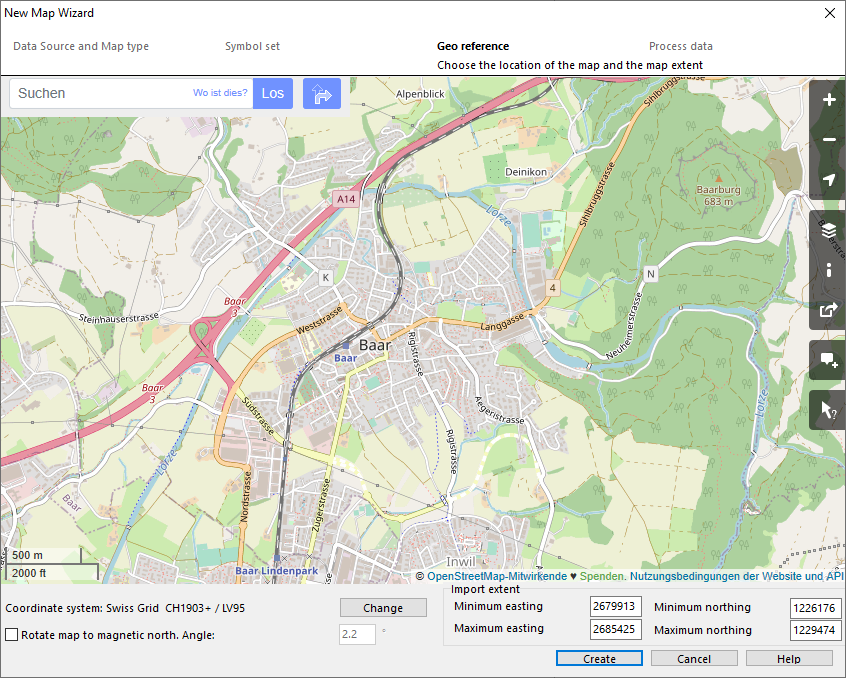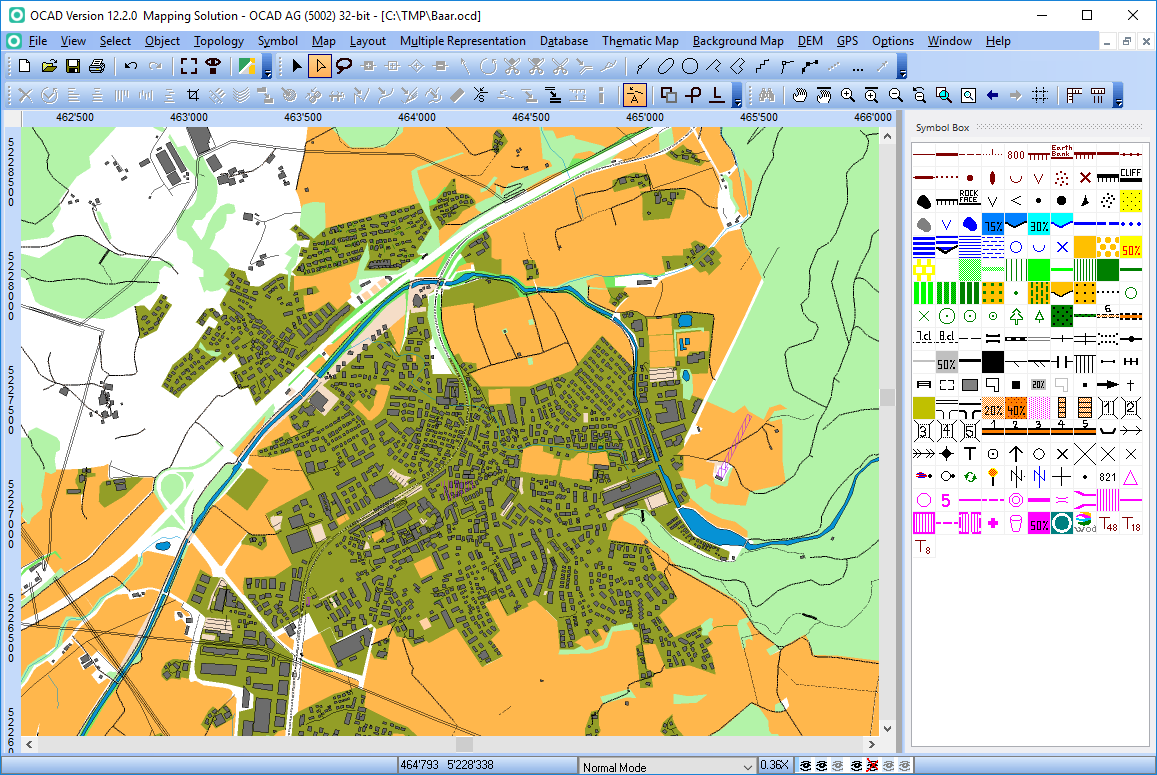New Map Wizard
Choose this command from the File menu to create a new map. This wizard helps you to set the geo-reference and import optionally Open Street Map data.
Choose Symbol Set
The New Map Wizard dialog shows only OCAD 12 symbol sets. If the Load symbol set from field is empty, then change the Default Symbol Folder in the Preferences to the OCAD 12 symbol folder.
Set the Map scale.
Click the Choose button to change the default temporary file name.
Click the Next button.
Choose Location
Choose the location of the map. Enter the location (e.g. Baar) in the search field and click Go. Choose the location in the list or move the Open Street Map to the map location. OCAD show the correct UTM coordiantes system for the map location (e.g. UTM/WGS 84 Zone 32 North). Click the Change button to change to another coordinate system.
Click the Next button.
Choose Cross Reference Table
You can import Open Street Map data for this location. Check this option to import this data. Choose the CRT file to change automatically the objects into the symbols.
Create DTM from Google Maps API: This option is only activated if a Google API key is entered in the OCAD Preferences. With this option you can create an DEM based on Google Maps data. If recommend to use this function only if no other precise DTM is available.
Click the Next button.
Click the Close button.