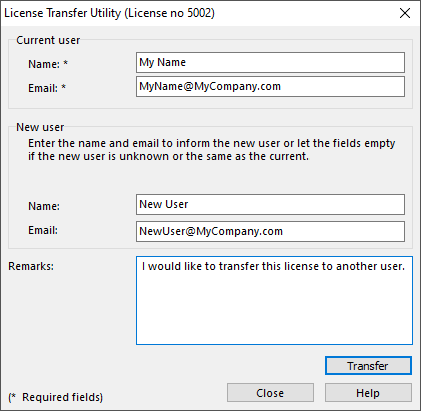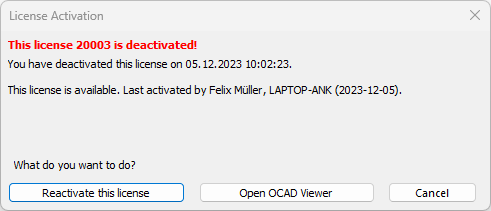License Transfer Utility: Difference between revisions
No edit summary |
No edit summary |
||
| (26 intermediate revisions by 4 users not shown) | |||
| Line 1: | Line 1: | ||
This function is only available when all files are closed. | This function is only available when all ocd files are closed in the OCAD program. Otherwise this function is disabled in the '''[[Graphical_User_Interface#Help_Menu|Help menu]]'''. | ||
This function deactivates the OCAD license on your computer (User A) and allows you to install this license on another one (User B). | |||
After the deactivation, User A can open OCAD files in OCAD Viewer but not edit maps. | |||
[[File:LicenseTransferUtility.png]] | [[File:LicenseTransferUtility.png]] | ||
Click the '''Transfer''' button. You will read '''License unblocked for new user'''. | |||
OCAD sends a confirmation email to the entered email addresses of User A and User B. The license can now get activated by User B.<br> | |||
For the first activation, User B needs the order email from User A with the installation information. | |||
OCAD for Single User: The request will be proceeded manually at the latest within 2 working days. | |||
OCAD for Teams: The request will be proceeded automatically and the license can be activated immediately by the new user. The license can only be transfered once within 24 hours. | |||
If you don't know the new user then enter your name also in the new user fields. | |||
Click the '''Close''' button. OCAD closes. | |||
==License Activation== | ==License Activation== | ||
When the license is deactivated and User A or User B starts OCAD, for both of them the '''License Activation''' dialog appears. | |||
[[File:LicenseActivation.png]] | [[File:LicenseActivation.png]] | ||
You have two options: | |||
* Click '''Open OCAD Viewer''' to open the OCAD Viewer. It is possible to view and print map, but not to edit. This is what User A is supposed to do. | |||
* Click '''Reactivate this License''' to start the '''[[Activation|Activation Wizard]]'''. This is what User B is supposed to do. | |||
Revision as of 10:46, 31 January 2019
This function is only available when all ocd files are closed in the OCAD program. Otherwise this function is disabled in the Help menu.
This function deactivates the OCAD license on your computer (User A) and allows you to install this license on another one (User B).
After the deactivation, User A can open OCAD files in OCAD Viewer but not edit maps.
Click the Transfer button. You will read License unblocked for new user.
OCAD sends a confirmation email to the entered email addresses of User A and User B. The license can now get activated by User B.
For the first activation, User B needs the order email from User A with the installation information.
OCAD for Single User: The request will be proceeded manually at the latest within 2 working days.
OCAD for Teams: The request will be proceeded automatically and the license can be activated immediately by the new user. The license can only be transfered once within 24 hours.
If you don't know the new user then enter your name also in the new user fields.
Click the Close button. OCAD closes.
License Activation
When the license is deactivated and User A or User B starts OCAD, for both of them the License Activation dialog appears.
You have two options:
- Click Open OCAD Viewer to open the OCAD Viewer. It is possible to view and print map, but not to edit. This is what User A is supposed to do.
- Click Reactivate this License to start the Activation Wizard. This is what User B is supposed to do.