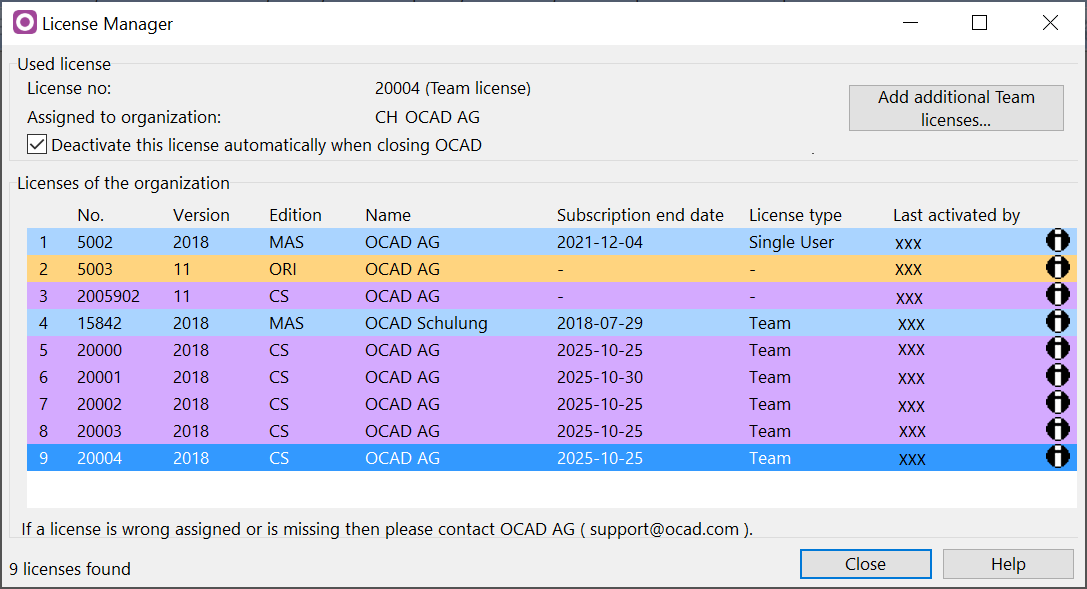License Manager: Difference between revisions
No edit summary |
|||
| Line 17: | Line 17: | ||
===Meaning of Status in the Activations Field=== | ===Meaning of Status in the Activations Field=== | ||
1: activated | 1: activated | ||
2: deactivated | 2: deactivated | ||
Revision as of 15:55, 27 February 2018
Choose this command from the Help menu.
The License Manager tool shows an overview about the OCAD 9-12 licenses which are assigned to your organization (company or association).
The allocation of thousands of licenses to an organization was done manually. If a license has been misallocated then report it to OCAD.
Click on the Search licenses button to get all licenses assigned to this organization.
If the license is not assigned or assigned to a wrong organization, enter the name of the organization and click on the Assign button to send an email to OCAD.
Click the Remove from organization button to remove this license from the assigned organization. An email will be send to OCAD.
Click on the Info button to see all activation from the selected license.
Meaning of Status in the Activations Field
1: activated
2: deactivated