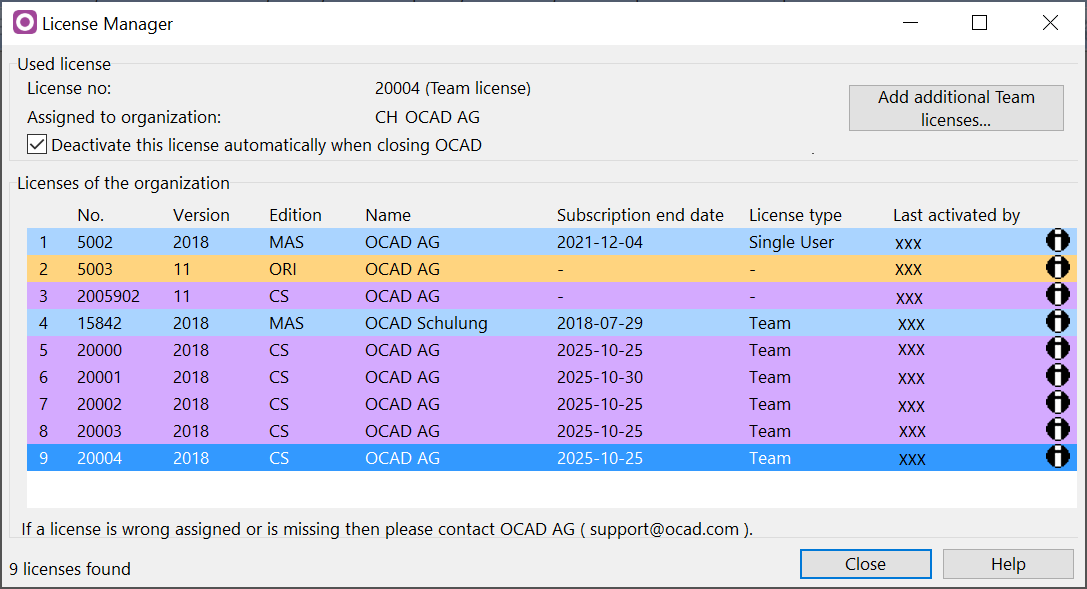License Manager: Difference between revisions
Jump to navigation
Jump to search
| Line 25: | Line 25: | ||
*'''Last activated by''': See the user, who activated OCAD the last time. Numbers in brackets indicate how many time the license has been activated. | *'''Last activated by''': See the user, who activated OCAD the last time. Numbers in brackets indicate how many time the license has been activated. | ||
*'''Info button''': Click on the '''Info''' button to see all activation from the selected license. | *'''Info button''': Click on the '''Info''' button to see all activation from the selected license. | ||
Status 1 means license is activated | |||
Status 2 means license is deactivated by user | |||
Status 3 means license is deactivated by OCAD AG | |||
Revision as of 10:11, 21 May 2019
Choose this command from the Help menu.
The License Manager tool shows an overview about the OCAD licenses which are assigned to your organization (company or association).
The allocation of thousands of licenses to an organization was done manually. If a license has been misallocated then report it to OCAD.
Used License
- Search licenses: Click on this button to get all licenses assigned to this organization.
- Assign: If the license is not assigned or assigned to a wrong organization, enter the name of the organization and click on the Assign button to send an email to OCAD.
- Add Additional Team Licenses: When you have several Team licenses, you can install OCAD on a Cloud service like Dropbox and add additional licenses. See the OCAD as Cloudable App page for more information.
- Remove from organization: Click this button to remove this license from the assigned organization. An email will be send to OCAD.
Licenses of the organisation
- No.: License number
- Version: OCAD version (2019, 12, 11, ...)
- Edition: OCAD Edition (Mapping Solution, Orienteering, Starter, Course Setting)
- Name: License Name
- Subscription end date: End date for OCAD subscription licenses. Earlier versions (OCAD 12 and earlier) are life-time licenses.
- Last activated by: See the user, who activated OCAD the last time. Numbers in brackets indicate how many time the license has been activated.
- Info button: Click on the Info button to see all activation from the selected license.
Status 1 means license is activated Status 2 means license is deactivated by user Status 3 means license is deactivated by OCAD AG