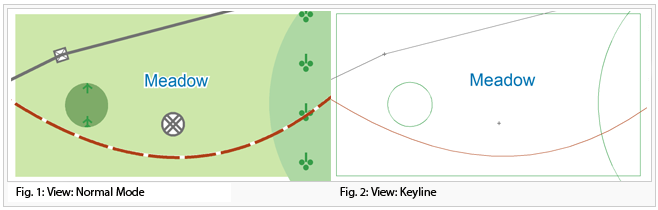Keyline: Difference between revisions
Jump to navigation
Jump to search
No edit summary |
|||
| Line 1: | Line 1: | ||
Check '''Keyline''' in the '''View''' menu to change the view into '''Keyline''' mode. | |||
This mode reduces objects to the fundament. | |||
*Area objects: Only the border line is displayed in the main color of the object. White is converted to black. | |||
*Line objects: A thin line in the main color of the line object is displayed. White is converted to black. | |||
*Point objects: Instead of the point object, a cross is displayed in the main color of the symbol. | |||
*Text objects: Text objects appear without changings. | |||
* Area objects: | |||
* Line objects: | |||
* Point objects: cross in the | |||
* | |||
[[File:Keyline.PNG]] | [[File:Keyline.PNG]] | ||
[[File:Hint.jpg]] | [[File:Hint.jpg]] The topology of the map is shown (e.g. because of the thin lines you can distinguish if an area is completely closed or not). | ||
Revision as of 15:10, 1 May 2012
Check Keyline in the View menu to change the view into Keyline mode.
This mode reduces objects to the fundament.
- Area objects: Only the border line is displayed in the main color of the object. White is converted to black.
- Line objects: A thin line in the main color of the line object is displayed. White is converted to black.
- Point objects: Instead of the point object, a cross is displayed in the main color of the symbol.
- Text objects: Text objects appear without changings.
![]() The topology of the map is shown (e.g. because of the thin lines you can distinguish if an area is completely closed or not).
The topology of the map is shown (e.g. because of the thin lines you can distinguish if an area is completely closed or not).