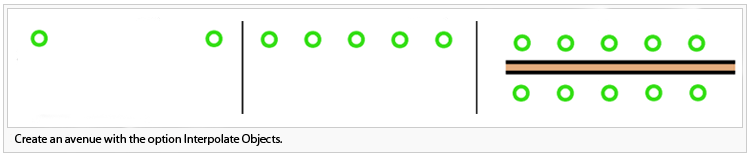Interpolate Objects: Difference between revisions
Jump to navigation
Jump to search
No edit summary |
|||
| Line 14: | Line 14: | ||
===Point objects=== | ===Point objects=== | ||
# Place the first point object and the last object on the drawing area. | # Place the first point object and the last object on the drawing area. | ||
# Mark both lines and select '''Interpolate Objects''' in the '''Object''' menu. | # Mark both lines and select '''Interpolate Objects''' in the '''Object''' menu or click the [[File:Icon_InterpolateObjects.PNG]] '''Interpolate Objects''' button in the toolbar | ||
# Number of objects: Indicate the number of interpolated objects between the marked objects. | # Number of objects: Indicate the number of interpolated objects between the marked objects. | ||
# Click '''OK''': OCAD generates the missing objects. | # Click '''OK''': OCAD generates the missing objects. | ||
Revision as of 14:15, 1 December 2011
There are two types of Interpolate Objects
- Line objects like contour lines or
- Point objects like an avenue.
Line objects
- Create the upper line with a certain number of vertices.
- Create the lowermost line with the same number of vertices like the upper line.
- Go further as with the second step of Point objects.
Point objects
- Place the first point object and the last object on the drawing area.
- Mark both lines and select Interpolate Objects in the Object menu or click the
Interpolate Objects button in the toolbar
- Number of objects: Indicate the number of interpolated objects between the marked objects.
- Click OK: OCAD generates the missing objects.