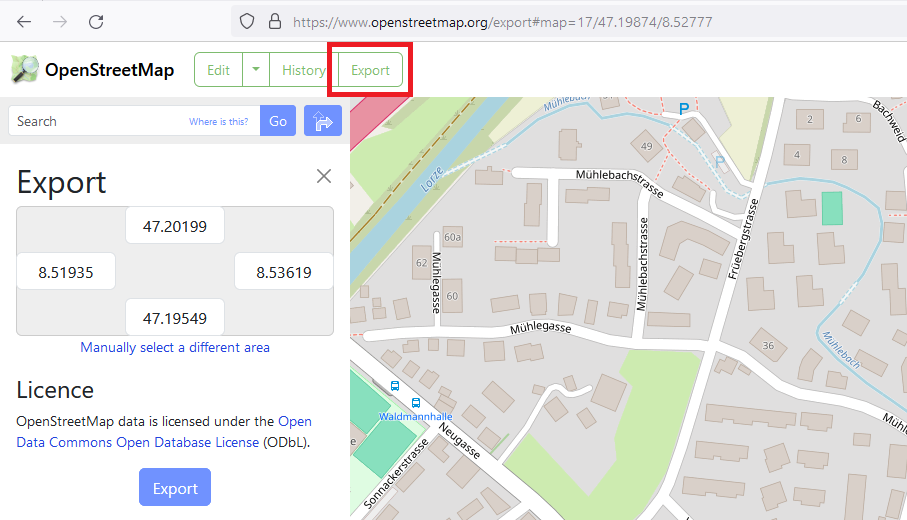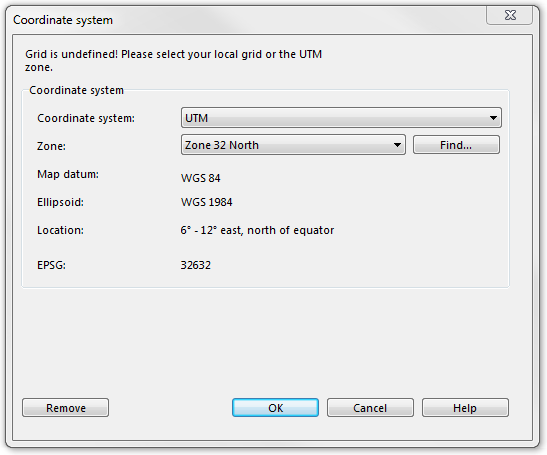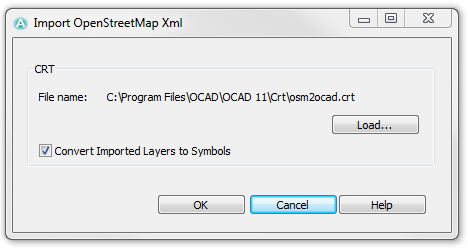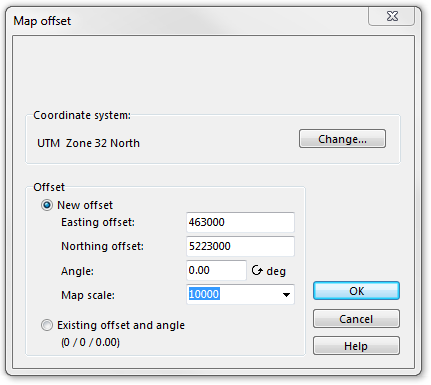Import Open Street Map Files
Jump to navigation
Jump to search
- Open http://www.openstreetmap.org/
- Look for the desired area.
- Choose the Export command from the menu.
- Choose the Area for Export.
- Select the OpenStreetmap-XML-data option as format.
- Click the Export button.
- Create a New Map and use the OpenStreetMap 10 000.ocd symbol set in the Topographic, city or leisure map category.
- Choose the Import command in the File menu and select the just downloaded map.osm' file.
- If the map is not saved yet, OCAD asks you to File#Save As the map.
- If the Coordinate System is not set yet, OCAD asks you to choose a correct coordinate system and zone.
- Click the OK button to continue.
- The Import OpenStreetMap XML dialog appears. You have to load a CRT-File now. Learn more about CRT-Files on the Cross Reference Table page. The osm2ocad.crt file is used by default and fits with the chosen symbol set. If you uncheck the Convert Imported Layers to Symbols box, the OSM data is imported as Unsymbolized Objects. Otherwise, a symbol is allocated to each OSM object, which is that, what you normally want.
- Click the OK button to continue
- The Map offset dialog appears. It is possible to change the coordinate system once again in this dialog. In addition, you can enter a new offset. OCAD proposes an offset which fits best to the OSM data. Choose the Existing offset and angle option if you do not want to change the offset.
- Click the OK button to continue.
- The Save Cross Reference Table dialog appears. This can take several seconds.
- Browse a location for the new Cross Reference Table and click the Save button.
- OCAD imports all OpenStreetMap objects now.
CRT File
ToDo