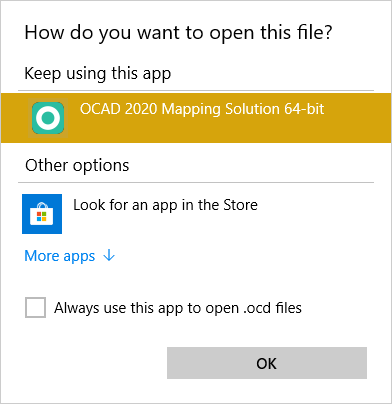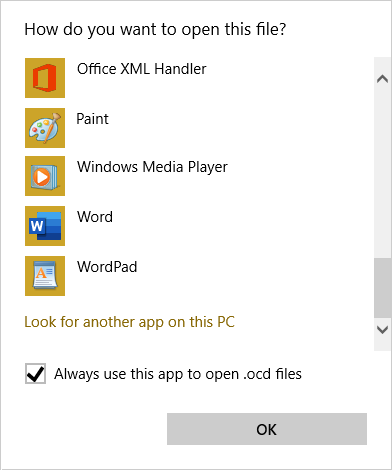How to Change Default Program Association
Jump to navigation
Jump to search
After the installation ocd files are assicated with OCAD 32-bit version. For OCAD 2018 Orienteering and OCAD 2018 Mapping Solution there is also an 64-bit version.
To change to 64-bit do the following steps:
Go to any ocd file. Click the right mouse button on the ocd file to open the context menu and click Open with....
Check Always use this app to open .ocd files and click More apps
Scroll down and click Look for another app on this PC
Change to the OCAD program folder (usually C:\Program Files\OCAD\OCAD 2018 Orienteering) and choose the OCAD 2018 Orienteering_64bit file. Click the Open file.