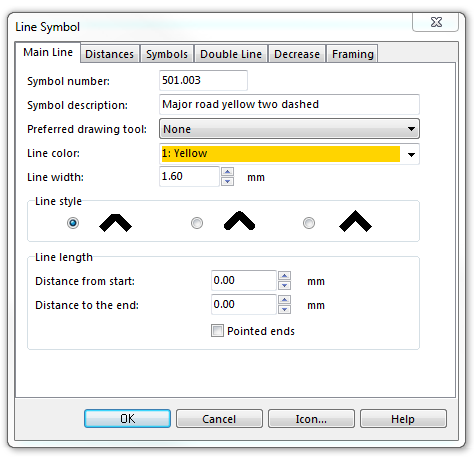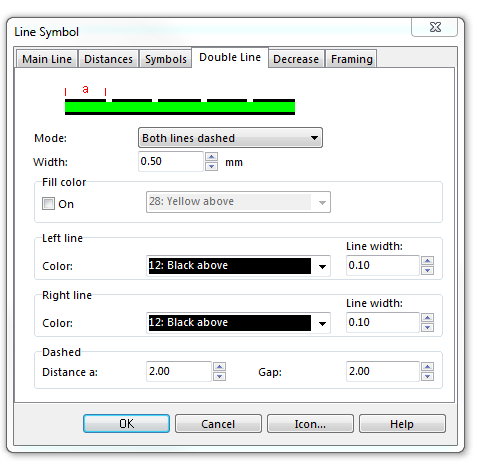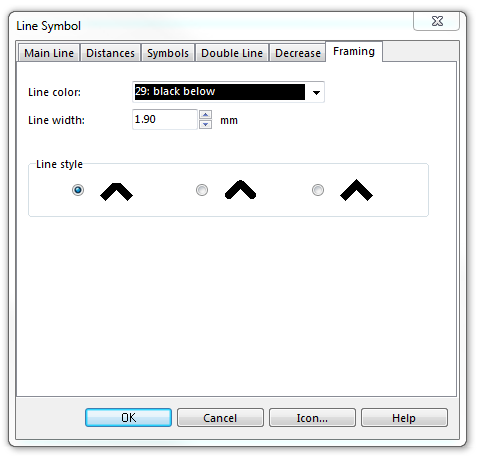Example Three Lanes Dashed: Difference between revisions
Jump to navigation
Jump to search
(Created page with "File:TwoDashed.PNG To create this symbol, start from an empty line symbol and then do the following steps: In the Main Line page: # Enter '''Line color''' and '''Line width...") |
No edit summary |
||
| Line 20: | Line 20: | ||
[[File:TwoDashed_Framing.PNG]] | [[File:TwoDashed_Framing.PNG]] | ||
Download link: [[http://www.ocad.com/download/samples/Example_ThreeLanesDashed.ocd Example_ThreeLanesDashed.ocd]] | |||
Back to [[Create a New Symbol]] | Back to [[Create a New Symbol]] | ||
Revision as of 19:37, 14 November 2011
To create this symbol, start from an empty line symbol and then do the following steps:
In the Main Line page:
- Enter Line color and Line width
In Double Line page:
- Choose Full lines for Mode.
- Enter the width of the yellow infill in Width.
- Enter width and color in the box Left line.
- Enter width and color in the box Right line.
In Framing page:
- Enter Line color and Line width.
Download link: [Example_ThreeLanesDashed.ocd]
Back to Create a New Symbol