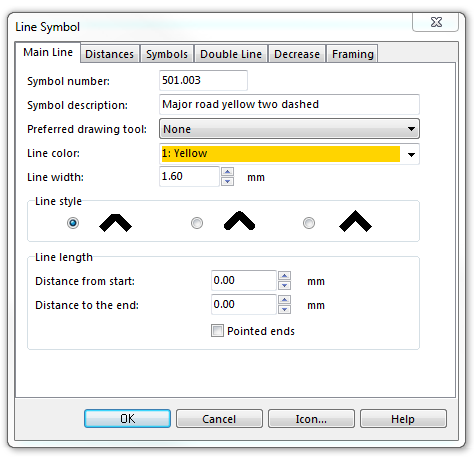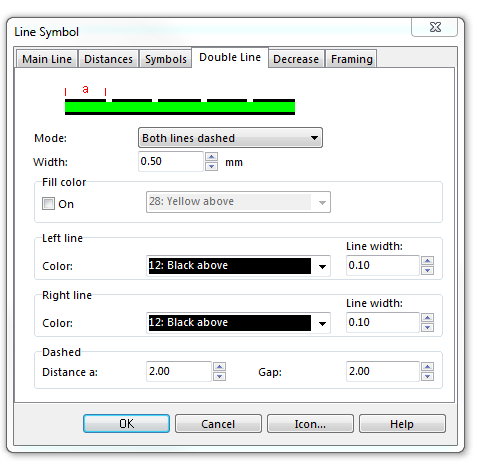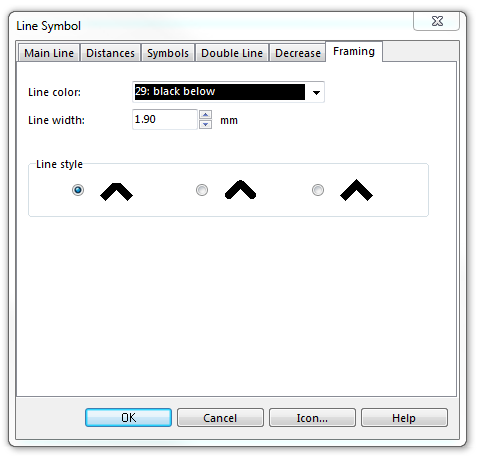Example Three Lanes Dashed: Difference between revisions
Jump to navigation
Jump to search
(Created page with "File:TwoDashed.PNG To create this symbol, start from an empty line symbol and then do the following steps: In the Main Line page: # Enter '''Line color''' and '''Line width...") |
No edit summary |
||
| (7 intermediate revisions by 3 users not shown) | |||
| Line 1: | Line 1: | ||
[[File:TwoDashed.PNG]] | [[File:TwoDashed.PNG]][[Category:Symbol]][[Category:Create a New Symbol]] | ||
==Colors== | |||
The following colors are used for this symbol. Define and edit '''[[colors]]''' in the Colors dialog, which can be found in the '''[[Map]]''' menu. | |||
a: '''black above''' for the two dashed lines in the middle | |||
b: '''yellow''' for the infill | |||
c: '''black below''' for the framing (sidelines) | |||
It is important that the colors are in this order in the '''[[Colors|Color Table]]'''. The sidelines are cleared automatically in this case, when drawing an intersection. | |||
==Parameters== | |||
To create this symbol, start from an empty line symbol and then do the following steps: | To create this symbol, start from an empty line symbol and then do the following steps: | ||
| Line 9: | Line 21: | ||
In Double Line page: | In Double Line page: | ||
# Choose | # Choose Both lines dashed for Mode. | ||
# Enter the | # Enter the distance between the two dashed lines in Width. | ||
# Enter width and color in the box Left line. | # Enter width and color in the box Left line. | ||
# Enter width and color in the box Right line. | # Enter width and color in the box Right line. | ||
# Enter the distances of the dashes and gaps. | |||
[[File:TwoDashed_DoubleLine.PNG]] | [[File:TwoDashed_DoubleLine.PNG]] | ||
| Line 20: | Line 33: | ||
[[File:TwoDashed_Framing.PNG]] | [[File:TwoDashed_Framing.PNG]] | ||
Download link: [https://www.ocad.com/download/samples/Example_ThreeLanesDashed.ocd Example_ThreeLanesDashed.ocd] | |||
Back to [[Create a New Symbol]] | Back to [[Create a New Symbol]] | ||
Latest revision as of 10:20, 18 January 2019
Colors
The following colors are used for this symbol. Define and edit colors in the Colors dialog, which can be found in the Map menu.
a: black above for the two dashed lines in the middle
b: yellow for the infill
c: black below for the framing (sidelines)
It is important that the colors are in this order in the Color Table. The sidelines are cleared automatically in this case, when drawing an intersection.
Parameters
To create this symbol, start from an empty line symbol and then do the following steps:
In the Main Line page:
- Enter Line color and Line width
In Double Line page:
- Choose Both lines dashed for Mode.
- Enter the distance between the two dashed lines in Width.
- Enter width and color in the box Left line.
- Enter width and color in the box Right line.
- Enter the distances of the dashes and gaps.
In Framing page:
- Enter Line color and Line width.
Download link: Example_ThreeLanesDashed.ocd
Back to Create a New Symbol