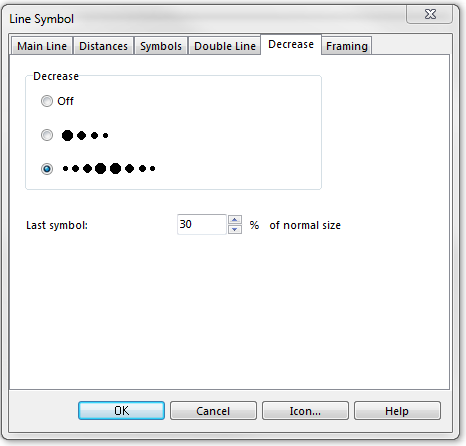Example Stone Embankment Top Edge: Difference between revisions
Jump to navigation
Jump to search
No edit summary |
No edit summary |
||
| (One intermediate revision by one other user not shown) | |||
| Line 19: | Line 19: | ||
*No. of Symbols: 1 | *No. of Symbols: 1 | ||
Click the '''Edit'' button to open the symbol editor. There you draw the desired line (at the coordinates 0, 0). | Click the '''Edit''' button to open the symbol editor. There you draw the desired line (at the coordinates 0, 0). | ||
[[File:Stone_SymbolEditor.PNG]] | [[File:Stone_SymbolEditor.PNG]] | ||
| Line 34: | Line 34: | ||
Download link: [ | Download link: [https://www.ocad.com/download/samples/Example_StoneEmbankmentTopEdge.ocd Example_StoneEmbankmentTopEdge.ocd] | ||
Back to [[Create a New Symbol]] | Back to [[Create a New Symbol]] | ||
Latest revision as of 10:19, 18 January 2019
To create this symbol, start from an empty line symbol and then do the following steps:
Main Line page
- Line color: Black
- Line width: 0.10 mm
Distances page
- Main length a: 0.40 mm (maximum distance between the lines)
- End length b: 0.20 mm
Symbols
- No. of Symbols: 1
Click the Edit button to open the symbol editor. There you draw the desired line (at the coordinates 0, 0).
Note: The Symbol must have the Line symbol element style. Otherwise the decrease option has no effect.
Decrease
- Decreasing to both sides
- Last symbol: 30% of normal size
Download link: Example_StoneEmbankmentTopEdge.ocd
Back to Create a New Symbol