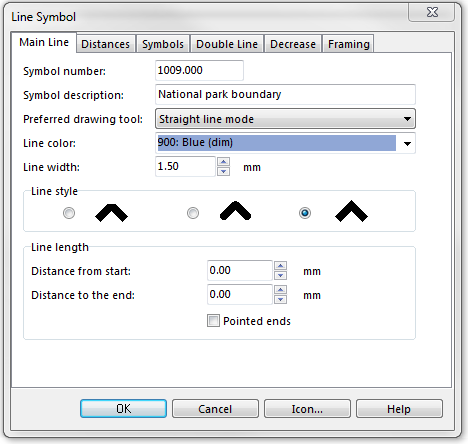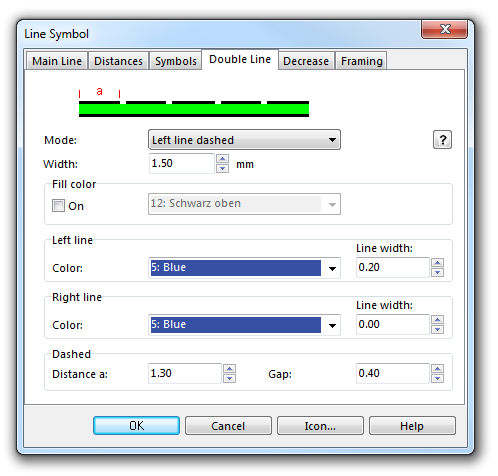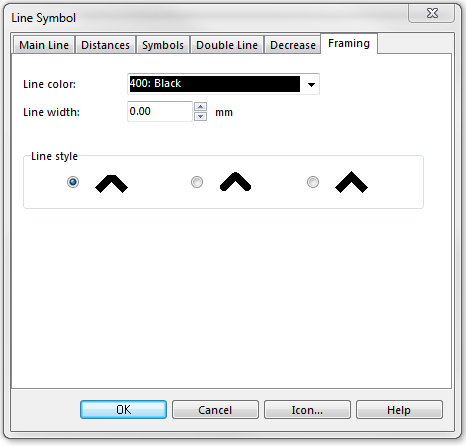Example National Park Boundary: Difference between revisions
Jump to navigation
Jump to search
(Created page with "File:NationalPark.PNG To create this symbol, start from an empty line symbol and then do the following steps: In the Main Line page: # Enter Line color and Line width. [[F...") |
No edit summary |
||
| Line 19: | Line 19: | ||
# Enter '''Line color''' and '''Line width'''. | # Enter '''Line color''' and '''Line width'''. | ||
[[ | [[File:NationalPark_Framing.PNG]] | ||
Back to [[Create a New Symbol]] | Back to [[Create a New Symbol]] | ||
Revision as of 17:19, 31 October 2011
To create this symbol, start from an empty line symbol and then do the following steps:
In the Main Line page:
- Enter Line color and Line width.
In the Double Line page:
- Choose Both lines dashed for Mode.
- Enter the width.
- Enter width and color in the box Right line.
- Enter Distance a and Gap in Dashed.
In the Framing page:
- Enter Line color and Line width.
Back to Create a New Symbol