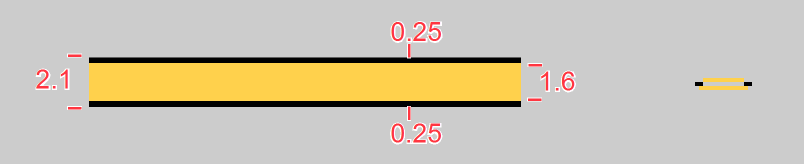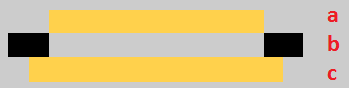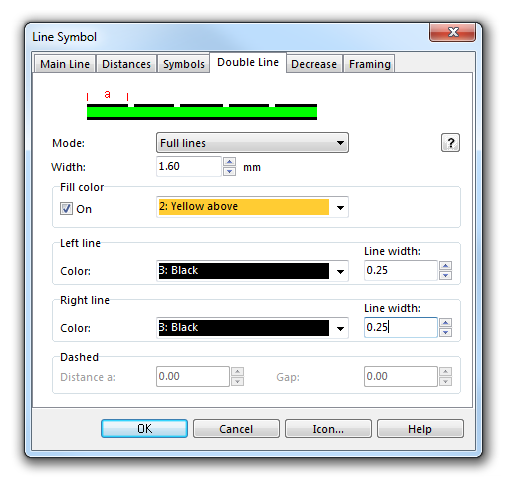Example Minor Road: Difference between revisions
Jump to navigation
Jump to search
No edit summary |
No edit summary |
||
| Line 1: | Line 1: | ||
[[File:MinorRoadNormal.PNG]][[Category:Symbol]][[Category:Create a New Symbol]] | [[File:MinorRoadNormal.PNG]][[Category:Symbol]][[Category:Create a New Symbol]] | ||
==Colors== | |||
The following colors are used for this symbol. Define and edit colors in the '''[[Colors]]''' dialog, which can be found in the '''[[Map]]''' menu. | |||
[[File:Colors_MinorRoad.PNG]] | |||
a: '''yellow above''' for the infill of the double line<br> | |||
b: '''black''' for the sidelines<br> | |||
c: '''yellow below''' for the framing<br> | |||
It is important that the colors are in this order in the '''[[Colors|Color Table]]'''. The sidelines are cleared automatically in this case, when drawing an intersection, which looks as follows: | |||
To create this symbol, start from an empty line symbol and then do the following steps: | To create this symbol, start from an empty line symbol and then do the following steps: | ||
Revision as of 12:47, 31 January 2013
Colors
The following colors are used for this symbol. Define and edit colors in the Colors dialog, which can be found in the Map menu.
a: yellow above for the infill of the double line
b: black for the sidelines
c: yellow below for the framing
It is important that the colors are in this order in the Color Table. The sidelines are cleared automatically in this case, when drawing an intersection, which looks as follows:
To create this symbol, start from an empty line symbol and then do the following steps:
In the Double Line page:
- Choose Full lines for Mode.
- Enter the width of the yellow infill in Width.
- Check Fill.
- Choose the yellow color in Fill color. Note that this color must be below the color of the dashed line in the color table, otherwise it will cover the dashed line. In addition, it must be above the color of the sidelines, otherwise crossings are not cleared automatically.
- Enter width and color in the box Left line.
- Enter width and color in the box Right line.
Download link: [Example_MinorRoad.ocd]
Back to Create a New Symbol