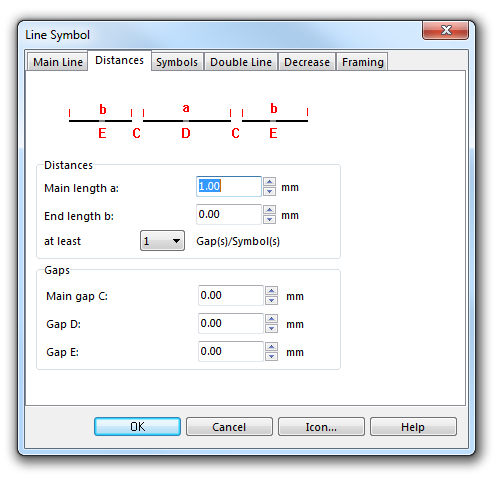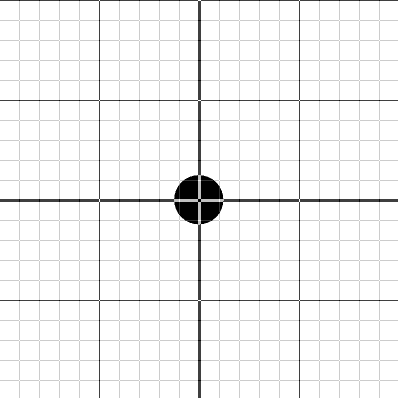Example Dotted Line: Difference between revisions
Jump to navigation
Jump to search
No edit summary |
No edit summary |
||
| Line 5: | Line 5: | ||
In the Distances page: | In the Distances page: | ||
# Enter the distance between the dots (from center to center) as '''Main length a'''. | # Enter the distance between the dots (from center to center) as '''Main length a'''. | ||
[[File:DottedLine_Distances.PNG]] | |||
In the Symbols page: | In the Symbols page: | ||
# In the box '''Main symbol A''' click Edit to go to the symbol editor. There you draw the desired dot (at the coordinates 0, 0). | # In the box '''Main symbol A''' click Edit to go to the symbol editor. There you draw the desired dot (at the coordinates 0, 0). | ||
[[File:DottedLine_SymbolEditor.PNG]] | |||
Back to: : [[Chapter 6: Create a New Symbol]] | Back to: : [[Chapter 6: Create a New Symbol]] | ||
Revision as of 14:40, 31 October 2011
To create this symbol, start from an empty line symbol and then do the following steps:
In the Distances page:
- Enter the distance between the dots (from center to center) as Main length a.
In the Symbols page:
- In the box Main symbol A click Edit to go to the symbol editor. There you draw the desired dot (at the coordinates 0, 0).
Back to: : Chapter 6: Create a New Symbol