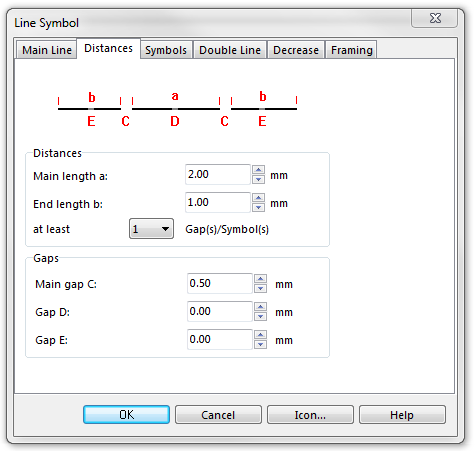Example Dashed Line: Difference between revisions
Jump to navigation
Jump to search
No edit summary |
No edit summary |
||
| (4 intermediate revisions by 2 users not shown) | |||
| Line 1: | Line 1: | ||
[[File:DashedLine.PNG]][[Category:Symbol]][[Category:Create a New Symbol]] | |||
[[File:DashedLine.PNG]] | To create this line symbol, enter the following parameters to a newly created line symbol: | ||
'''Main Line''' | |||
* Line color: black | |||
* Line width: 0.2 mm | |||
[[File:DashedLine_MainLine.PNG]] | [[File:DashedLine_MainLine.PNG]] | ||
'''Distances''' | |||
* Main length a: 2.0 mm | |||
* End length b: 1.0 mm | |||
* Main gap C: 0.5 mm | |||
[[File:DashedLine_Distances.PNG]] | [[File:DashedLine_Distances.PNG]] | ||
Download link: '''[http://www.ocad.com/download/samples/Example_DashedLine.ocd Example_Line.ocd]''' | |||
---- | |||
Back to the '''[[Create a New Line Symbol]]''' page. | |||
Back to [[Create a New Symbol]] | |||
Latest revision as of 17:55, 1 February 2013
To create this line symbol, enter the following parameters to a newly created line symbol:
Main Line
- Line color: black
- Line width: 0.2 mm
Distances
- Main length a: 2.0 mm
- End length b: 1.0 mm
- Main gap C: 0.5 mm
Download link: Example_Line.ocd
Back to the Create a New Line Symbol page.