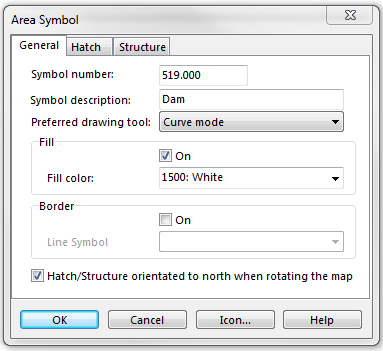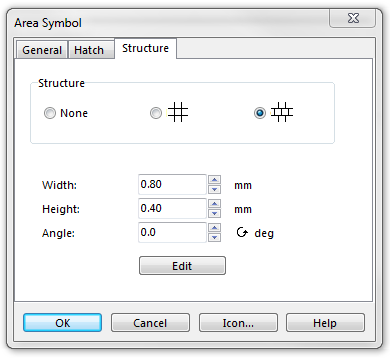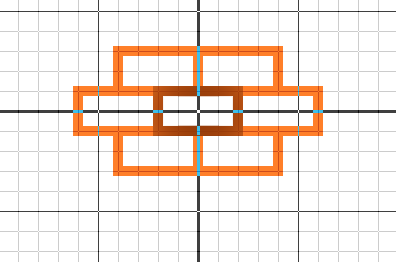Example Dam: Difference between revisions
Jump to navigation
Jump to search
No edit summary |
No edit summary |
||
| (One intermediate revision by the same user not shown) | |||
| Line 3: | Line 3: | ||
To create this symbol, start from an empty area symbol and then do the following steps: | To create this symbol, start from an empty area symbol and then do the following steps: | ||
'''General''' | |||
*Fill: on | |||
*Fill color: white (This color must be below the brown color in the color table. Otherwise it would cover the structure.) | |||
[[File:Dam_General.PNG]] | [[File:Dam_General.PNG]] | ||
'''Structure''' | |||
*Choose the last structure. | |||
*Width: 0.80 mm | |||
*Height: 0.40 mm | |||
Clickt the Edit button to open the symbol editor. There you draw the following rectangle (brown). The orange rectangles are a preview of the structure. | |||
[[File:Dam_Structure.PNG]] | [[File:Dam_Structure.PNG]] | ||
| Line 17: | Line 20: | ||
Back to [[Create a New Symbol]] | Back to [[Create a New Symbol]]. | ||
Latest revision as of 10:07, 17 September 2013
To create this symbol, start from an empty area symbol and then do the following steps:
General
- Fill: on
- Fill color: white (This color must be below the brown color in the color table. Otherwise it would cover the structure.)
Structure
- Choose the last structure.
- Width: 0.80 mm
- Height: 0.40 mm
Clickt the Edit button to open the symbol editor. There you draw the following rectangle (brown). The orange rectangles are a preview of the structure.
Back to Create a New Symbol.