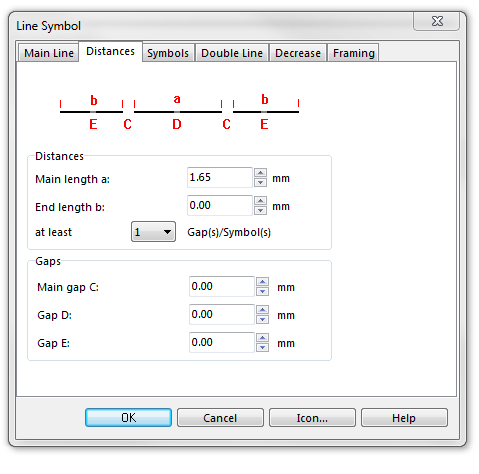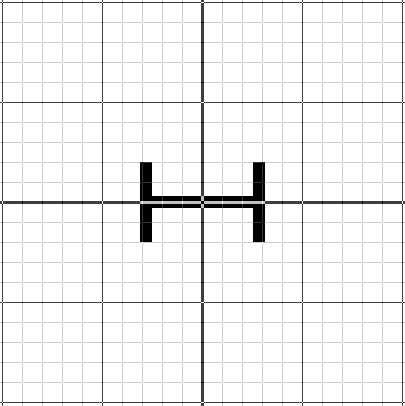Example Canton Boundary
Jump to navigation
Jump to search
To create this symbol, start from an empty line symbol and then do the following steps:
In the Distances page:
- Enter the dash length of the center line in Main length a.
In Symbols page:
- In the box Main symbol A click Edit to go to the symbol editor. There you draw the desired symbol.
Download link: Example_CantonBoundary.ocd
Back to Create a New Symbol