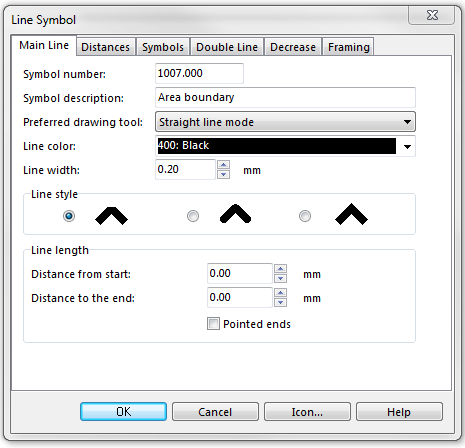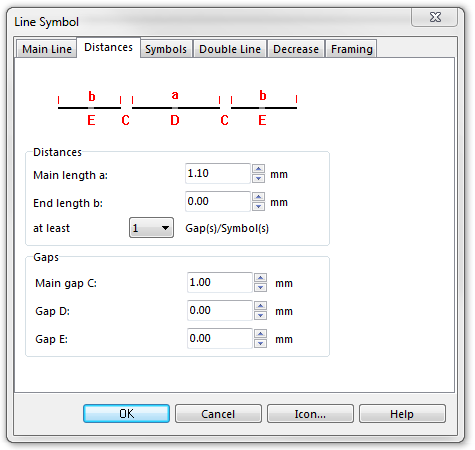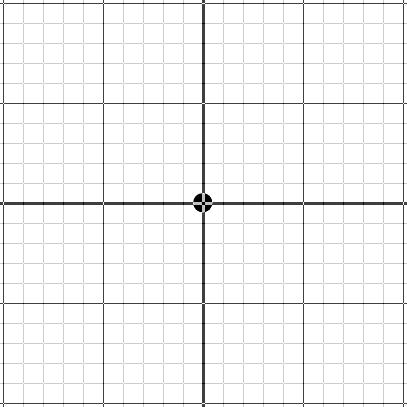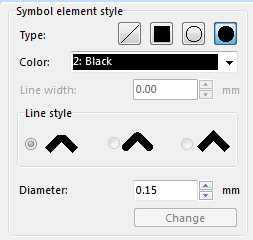Example Area Boundary: Difference between revisions
Jump to navigation
Jump to search
(Created page with "File:AreaBoundary.PNG To create this symbol, start from an empty line symbol and then do the following steps: In the Main Line page: # Enter Line color and Line width. [[F...") |
No edit summary |
||
| (6 intermediate revisions by 3 users not shown) | |||
| Line 1: | Line 1: | ||
[[File:AreaBoundary.PNG]] | [[File:AreaBoundary.PNG]][[Category:Symbol]][[Category:Create a New Symbol]] | ||
To create this symbol, start from an empty line symbol and then do the following steps: | To create this symbol, start from an empty line symbol and then do the following steps: | ||
| Line 7: | Line 7: | ||
[[File:AreaBoundary_MainLine.PNG]] | [[File:AreaBoundary_MainLine.PNG]] | ||
In the Distances page: | |||
# Enter the dash length of the center line in Main length a. | |||
# Enter the length of the gap in the center line in Main gap C. | |||
[[File:AreaBoundary_Distances.PNG]] | |||
In the Symbols page: | In the Symbols page: | ||
[[File:AreaBoundary_SymbolEditor.PNG]] | Set the '''No. of symbols''' to 1 and click the Edit button to go to the symbol editor. Choose in the symbol editor the '''Point''' type, the '''black''' color and a diameter of '''0.15 mm'''. Then click in the middle of the drawing window to create the point. Click '''Close''' to return to the dialog. | ||
[[File:AreaBoundary_SymbolEditor.PNG]][[File:AreaBoundary_SymbolEditor_02.PNG]] | |||
Download link: [https://www.ocad.com/download/samples/Example_AreaBoundary.ocd Example_AreaBoundary.ocd] | |||
Back to [[Create a New Symbol]] | Back to [[Create a New Symbol]] | ||
Latest revision as of 10:22, 18 January 2019
To create this symbol, start from an empty line symbol and then do the following steps:
In the Main Line page:
- Enter Line color and Line width.
In the Distances page:
- Enter the dash length of the center line in Main length a.
- Enter the length of the gap in the center line in Main gap C.
In the Symbols page:
Set the No. of symbols to 1 and click the Edit button to go to the symbol editor. Choose in the symbol editor the Point type, the black color and a diameter of 0.15 mm. Then click in the middle of the drawing window to create the point. Click Close to return to the dialog.
Download link: Example_AreaBoundary.ocd
Back to Create a New Symbol