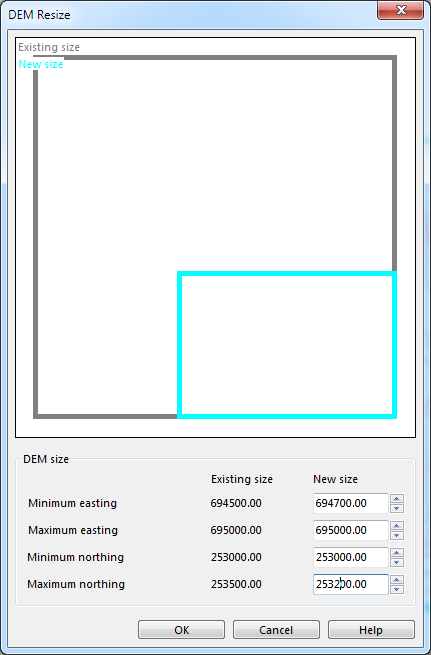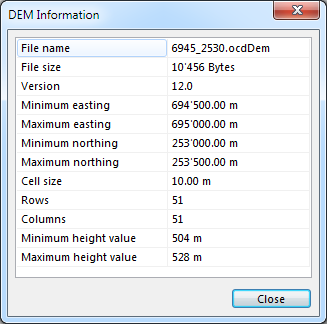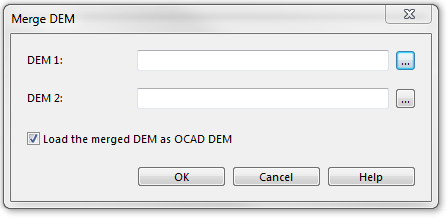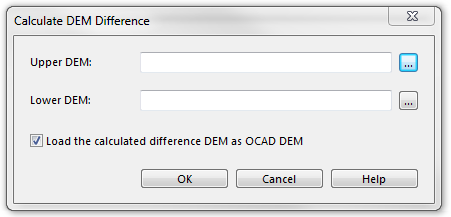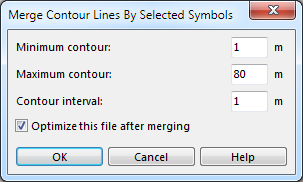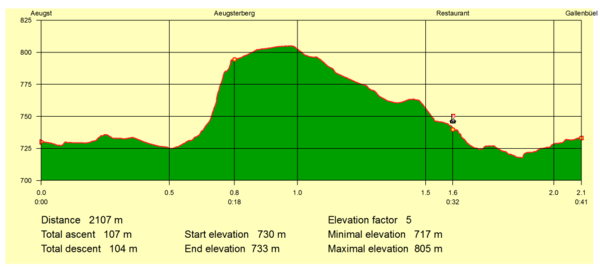DEM: Difference between revisions
(/* Create Contour Lines File:Space.PNGThis function is available in OCAD Professional.|link=https://www.ocad.com/en/products/ocad-for-cartographyThis function is available in OCAD Orienteering.|link=https://www.ocad.com/en/products/ocad-for-orienteerin...) |
(/* Create Hypsometric Map File:Space.PNGThis function is available in OCAD Professional.|link=https://www.ocad.com/en/products/ocad-for-cartographyThis function is available in OCAD Orienteering.|link=https://www.ocad.com/en/products/ocad-for-orienteer...) |
||
| Line 110: | Line 110: | ||
==Create Hypsometric Map [[File:Space.PNG]][[File:Pro40px.PNG|This function is available in OCAD Professional.|link=https://www.ocad.com/en/products/ocad-for-cartography]][[File:Std40px.PNG|This function is available in OCAD Orienteering.|link=https://www.ocad.com/en/products/ocad-for-orienteering]]== | ==Create Hypsometric Map [[File:Space.PNG]][[File:Pro40px.PNG|This function is available in OCAD Professional.|link=https://www.ocad.com/en/products/ocad-for-cartography]][[File:Std40px.PNG|This function is available in OCAD Orienteering.|link=https://www.ocad.com/en/products/ocad-for-orienteering]]== | ||
Choose '''Create Hypsometric Map''' from DEM menu. The '''Create Hypsometric Map''' dialog box appears. | Choose '''Create Hypsometric Map''' from '''DEM''' menu. The '''Create Hypsometric Map''' dialog box appears. | ||
Read more about this function on the page [[DEM Import Wizard#Hypsometric Map|DEM Import Wizard]]. | Read more about this function on the page [[DEM Import Wizard#Hypsometric Map|DEM Import Wizard]]. | ||
Revision as of 15:00, 18 February 2016
A DEM (Digital Elevation Model) contains points with elevation data. DEM Data are based on LIDAR (Light Detection and Ranging) technology measurement, also known as Airborne Laser Scanning. There are DEM with point data arranged in a regular grid with a constant distance between the points. This distance is called cell size. Other DEM contain data points arranged irregularly (cloud-model).
- Read more about this topic: http://en.wikipedia.org/wiki/Digital_elevation_model
A laser beam splits as it hits objects. The result are multiple returns. The difference between first and last return can show object height. The last return doesn’t always reach the ground.
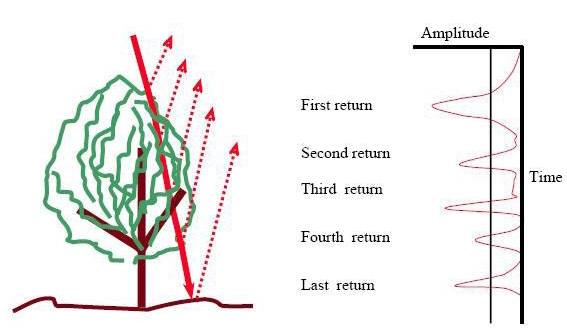
- Source: Lohani, Bharat. Airborne Altimetric LiDAR: Principle, Data Collection, Processing and Applications.
DEM Import Wizard
Read more about importing DEM file on the page DEM Import Wizard.
Open 




Open an OCAD DEM file (*.ocdDem). OCAD 12 can also open ocdDems created in OCAD 11.
The OCAD DEM file is a DEM grid in an OCAD internal file format created in the DEM Import Wizard. This file is optimized for fast access to the height values.
For more information (e.g. cell size) about this file open the DEM Information dialog.
Show Frame 




Shows blue rectangle with the extent of the loaded DEM.
When moving the mouse cursor inside the frame the height values is show in the status bar tpgether with the coordinate.
Resize 


Resize the loaded OCAD DEM file (make a subset) and save it as a new OCAD DEM file or overwrite the existing one.
Info 




Shows information about OCAD DEM file.
When moving the mouse cursor over the file name then the file name with path appears.
Close 




Close OCAD DEM file.
Merge DEM 


Choose Merge from DEM menu to merge two different DEMs.
- DEM 1: Choose the first DEM.
- DEM 2: Choose the second DEM.
The two DEMs must have the same cell size.
Calculate DEM Difference 


Choose Calculate DEM Difference from DEM menu. The Calculate DEM Difference dialog box appears.
Usually it is the difference between a terrain model and a surface model.
- Add Upper DEM = DSM data file
- Add Lower DEM = DTM data file
- Click OK.
In the DEM Import Wizard it is possible to import DTM and DSM and create the DEM difference in one step.
To visualize the DEM difference choose Classify Vegetation Height
![]() The extent of the Upper DEM and Lower DEM can be different. OCAD takes the overlapping area for the new DEM.
The extent of the Upper DEM and Lower DEM can be different. OCAD takes the overlapping area for the new DEM.
![]() The cell size of Upper DEM and Lower DEM can be different. OCAD takes the cell size of Upper DEM for the new DEM.
The cell size of Upper DEM and Lower DEM can be different. OCAD takes the cell size of Upper DEM for the new DEM.
Example
This is an example to show what can result from the Calculate DEM Difference function.
This is a DTM (Digital Terrain Model) with a cell size of 5m shown as hypsometric map:
The next picture shows the DSM (Digital Surface Model) of the same area with a cell size of 2m as hypsometric map. The buildings (northern part) and forest (south western part) are slightly visible.
The next picture shows a Difference DEM with a cell size of 2m shown as raster background map after calculating the DEM Difference. In addition, heights were colored using the Classify Vegetation Height function.
- The area with no difference of the DTM and the DSM are displayed white.
- A height difference up to 15m appears red.
- The greater the difference, the greener an area appears.
When moving the mouse cursor over the map the difference is shown in the Status Bar.
Data source: Test data Wabern from swisstopo.
Create Contour Lines 


Choose Create Contour Lines from DEM menu. The Create Contour Lines dialog box appears.
Read more about this function on the page DEM Import Wizard.
Create Hypsometric Map 


Choose Create Hypsometric Map from DEM menu. The Create Hypsometric Map dialog box appears.
Read more about this function on the page DEM Import Wizard.
Create Hill Shading 


Calculate Slope Gradient 


Choose Calculate Slope Gradient from DEM menu. The Calculate Slope Gradient dialog box appears.
Classify Vegetation Height 


Choose Classify Vegetation Height from DEM menu. The Classify Vegetation Height dialog box appears.
Merge Contour Lines By Selected Symbols 


This is an obsolete function. It is still in OCAD 12 due to compability issues. OCAD 12 merges the contour lines automatically.
- Select the contour line symbols
- Choose Merge Contour Lines By Selected Symbols from DEM menu.
- The Merge Contour Lines By Selected Symbols dialog box appears.
Create Profile 




Find more information about this function on the DEM Profile page.
Export 


- Choose Export from DEM menu.
- The DEM Export dialog box appears.
The function exports the loaded DEM file to the following formats:
- ESRI ASCII Grid
- ASCII Grid XYZ
- OCAD 11 DEM
Select Create tiles for large DEMs to create tiles fron 1001x1001 points.
The OCAD 12 DEM's cannot be opened in OCAD 11. This export function creates a OCAD 11 compatible DEM.
ocdLas File 


Learn more about the ocdLas File functions on the ocdLas File page.
Back to Main Page
Previous Chapter: Printing Maps
Next Chapter: GPS