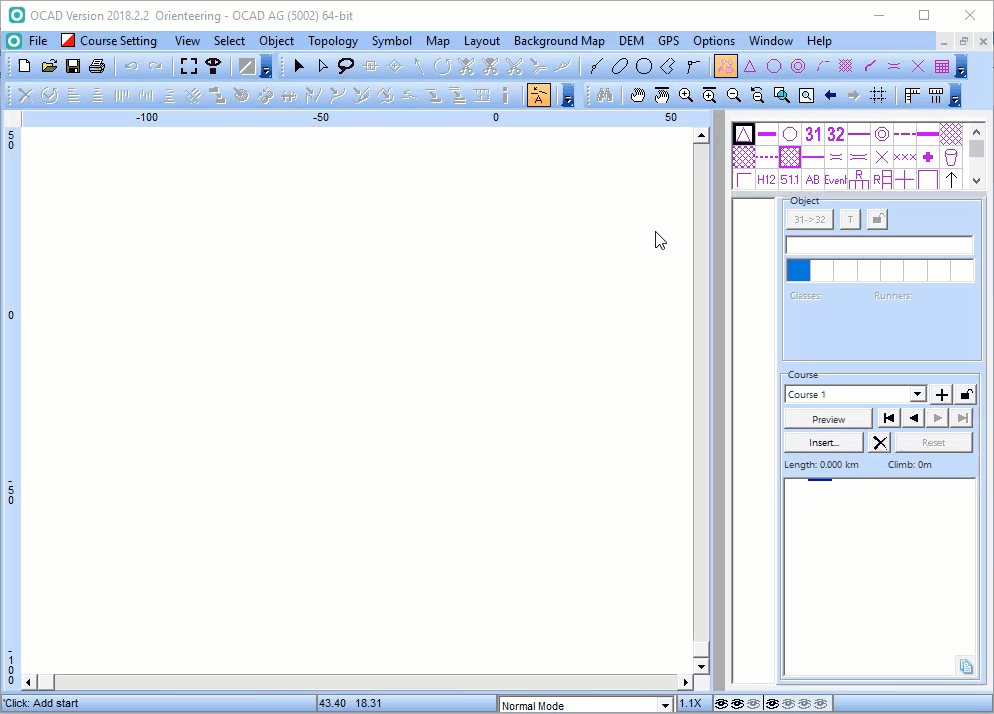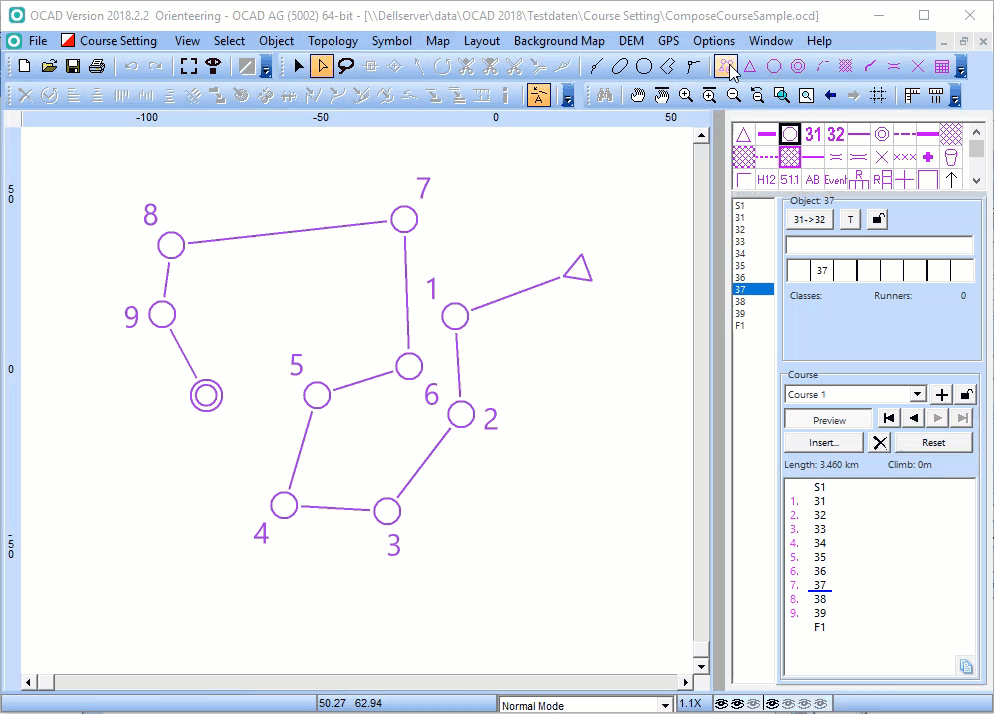Compose Course: Difference between revisions
Jump to navigation
Jump to search
No edit summary |
No edit summary |
||
| Line 1: | Line 1: | ||
[[File:Mas40px.PNG|This function is available in OCAD Mapping Solution.|link=https://www.ocad.com/en/products/ocad-for-cartography]][[File:Ori40px.PNG|This function is available in OCAD Orienteering.|link=https://www.ocad.com/en/products/ocad-for-orienteering]][[File:Sta40px.PNG|This function is available in OCAD Starter.|link=https://www.ocad.com/en/products/ocad-for-orienteering]][[File:CS40px.PNG|This function is available in OCAD Course Setting.|link=https://www.ocad.com/en/products/ocad-for-orienteering]] | |||
== Compose a new course == | |||
# Choose the '''Compose course''' tool from the toolbar. | |||
# Compose the course by clicking in the drawing area. First click adds a start object, each additional click adds a control point and double click adds a finish object to the map and the course. | |||
[[File:ComposeCourseAdd.gif]] | [[File:ComposeCourseAdd.gif]] | ||
== Modify an existing course == | |||
=== Remove controls from the course === | |||
Use '''CTRL''' key + Click to remove a control from the course. | |||
=== Insert controls into the course === | |||
* Initialize the '''Insert mode''' with entering and leaving a control circle with the mouse. | |||
* Once the insert mode is initialized each click inserts a control point. | |||
* Use '''ESC''' key to exit the insert mode. | |||
[[File:ComposeCourseEdit.gif]] | |||
Revision as of 16:02, 11 December 2018
Compose a new course
- Choose the Compose course tool from the toolbar.
- Compose the course by clicking in the drawing area. First click adds a start object, each additional click adds a control point and double click adds a finish object to the map and the course.
Modify an existing course
Remove controls from the course
Use CTRL key + Click to remove a control from the course.
Insert controls into the course
- Initialize the Insert mode with entering and leaving a control circle with the mouse.
- Once the insert mode is initialized each click inserts a control point.
- Use ESC key to exit the insert mode.