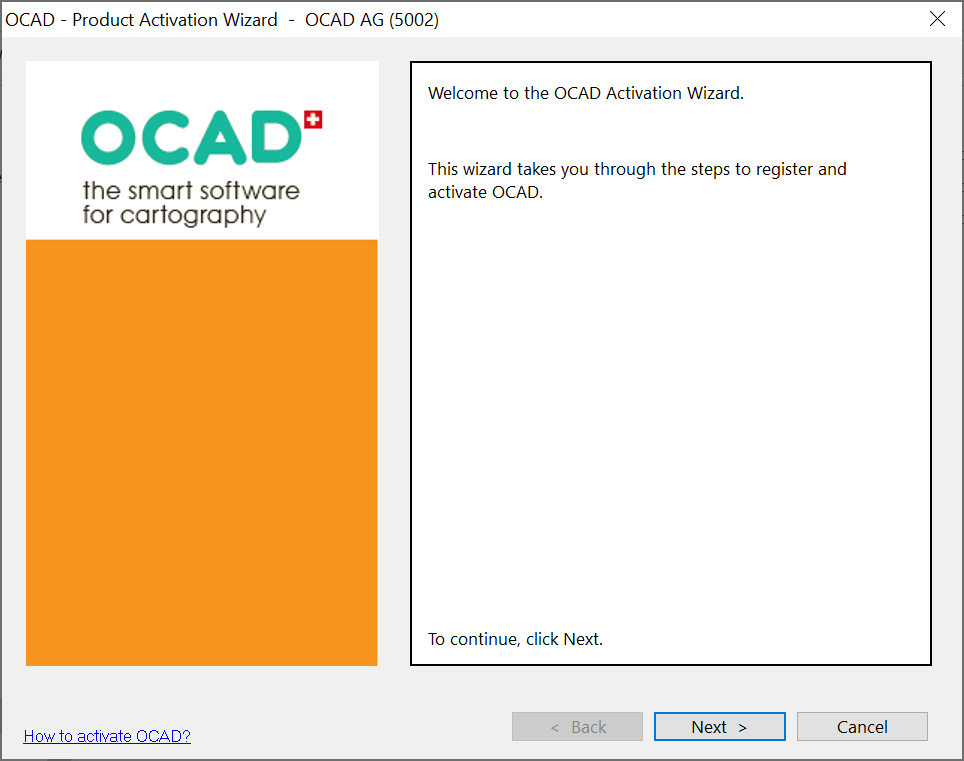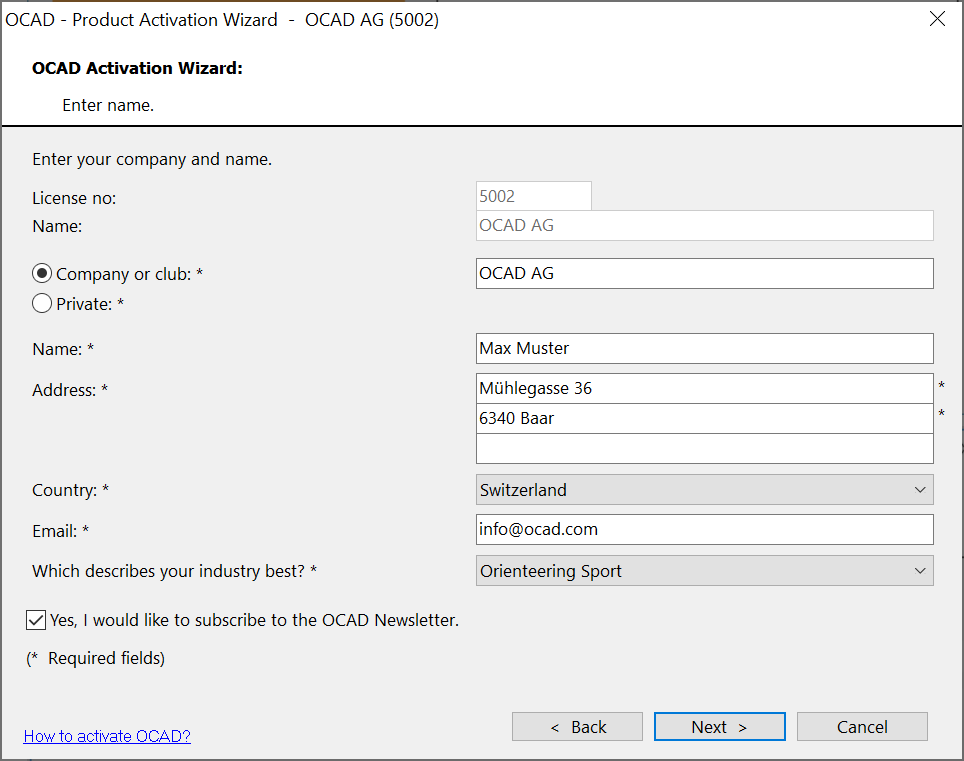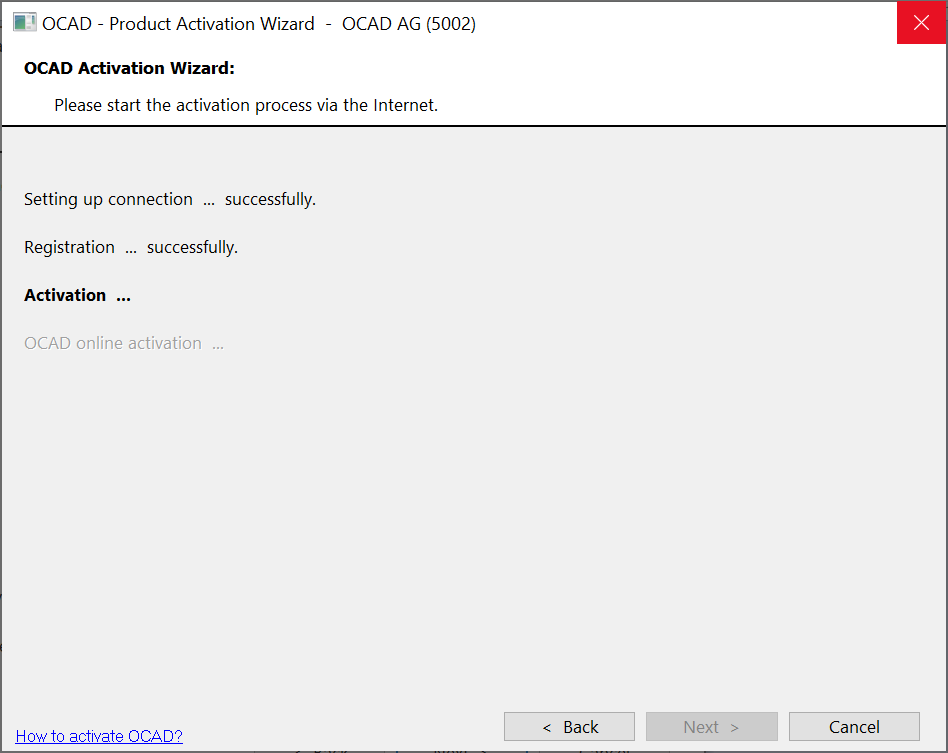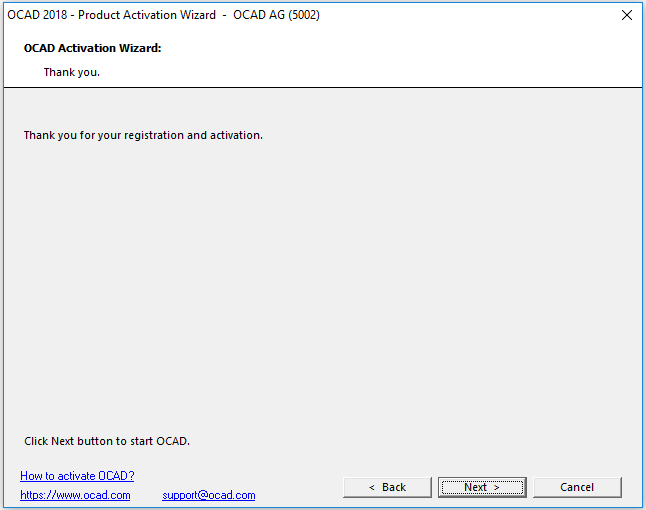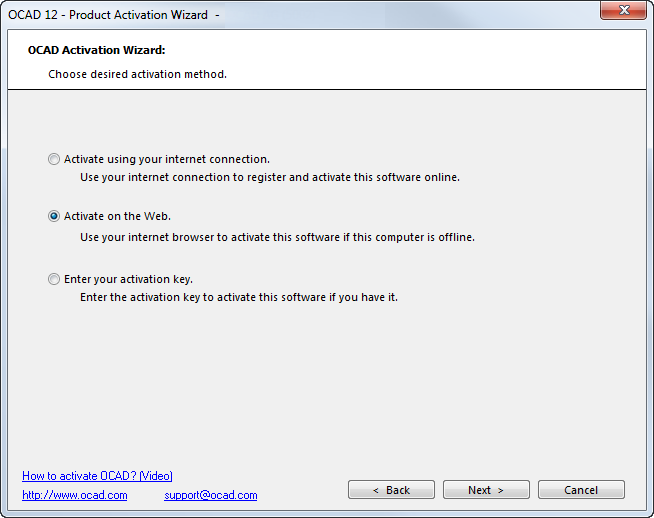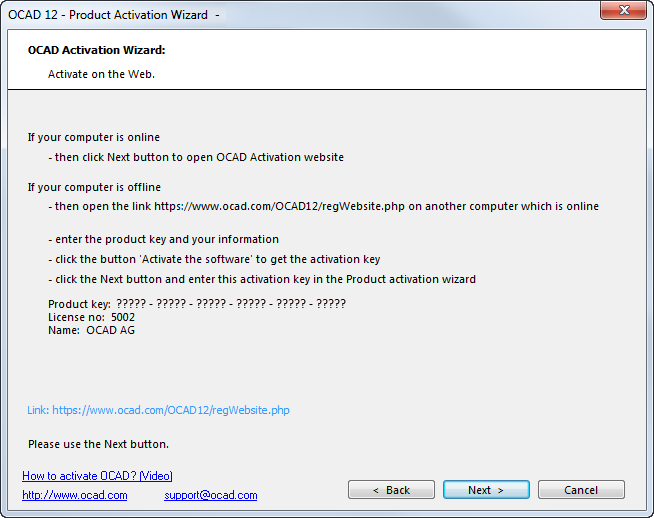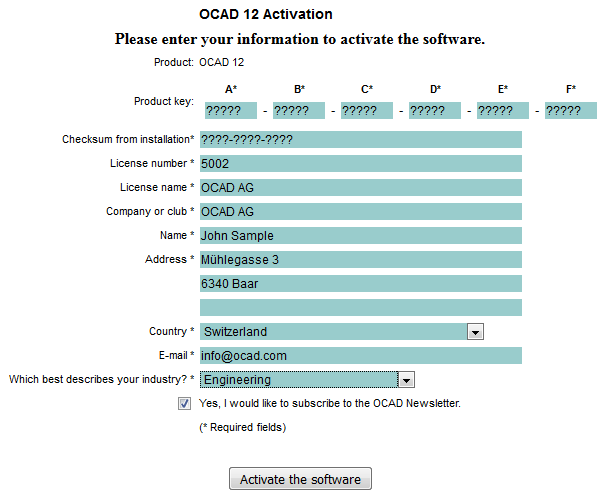Activation/Reactivation: Difference between revisions
No edit summary |
(12) |
||
| Line 1: | Line 1: | ||
Before you can run OCAD 2018 you have to activate the software. OCAD | Before you can run OCAD 2018 you have to activate the software. OCAD 2018 can only be activated twice! The primary user is entitled to install and use the software on a second computer, if and insofar as this second computer is being used exclusively by the primary user (see '''[[License Terms]]'''). | ||
While starting the software for the first time, the Activation Wizard will start automatically and guide you through the activation procedure. You can activate OCAD 12 either '''[[Activation#Online_Activation|online]]''' (recommended) or '''[[Activation#Website_Activation|via website]]'''. | While starting the software for the first time, the Activation Wizard will start automatically and guide you through the activation procedure. You can activate OCAD 12 either '''[[Activation#Online_Activation|online]]''' (recommended) or '''[[Activation#Website_Activation|via website]]'''. | ||
Revision as of 10:57, 22 February 2018
Before you can run OCAD 2018 you have to activate the software. OCAD 2018 can only be activated twice! The primary user is entitled to install and use the software on a second computer, if and insofar as this second computer is being used exclusively by the primary user (see License Terms).
While starting the software for the first time, the Activation Wizard will start automatically and guide you through the activation procedure. You can activate OCAD 12 either online (recommended) or via website.
Online Activation
![]() If the error message Internal Error http.GetHttps.Url: .../testConnection.php appears while setting up connection... then a firewall may blocks the connection. Please use an alternative internet connection or the activation vie website in this case.
If the error message Internal Error http.GetHttps.Url: .../testConnection.php appears while setting up connection... then a firewall may blocks the connection. Please use an alternative internet connection or the activation vie website in this case.
Website Activation
The Activation Wizard starts.
Click Next and enter the data.
Click Next and choose Activate on the Web.
Click Next.
Click Next. Open this website https://www.ocad.com/OCAD12/regWebsite.php and enter the Product key and the other data.
Click Activate the software to get the activation key.
If you have any problems with the activation procedure don‘t hesitate to contact us!
Contact email address: support@ocad.com