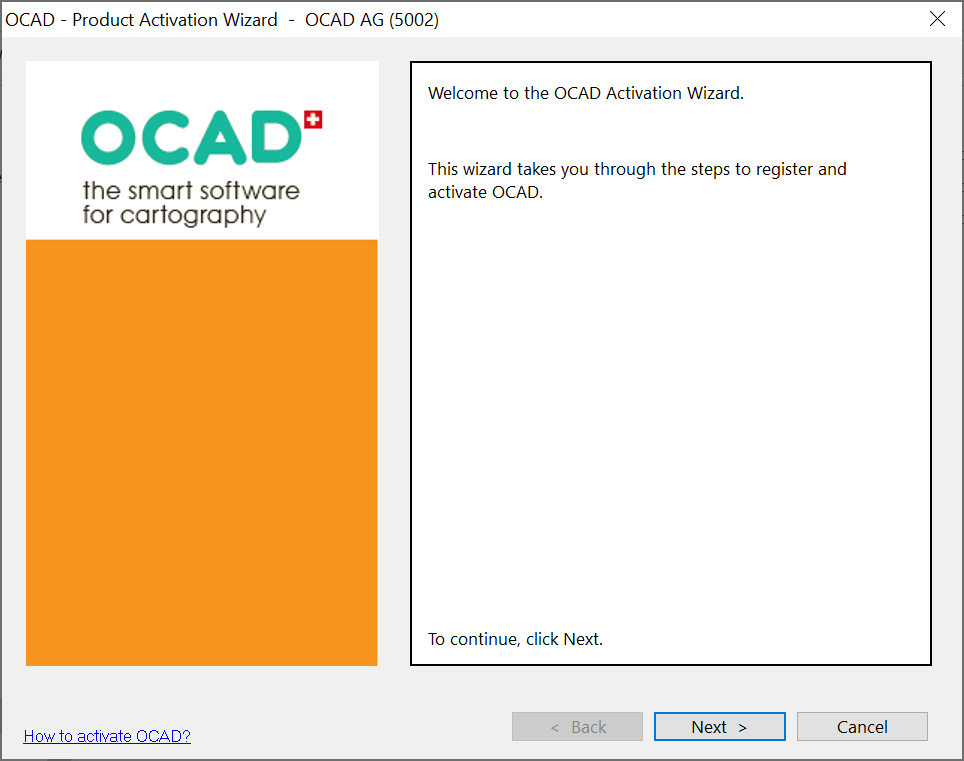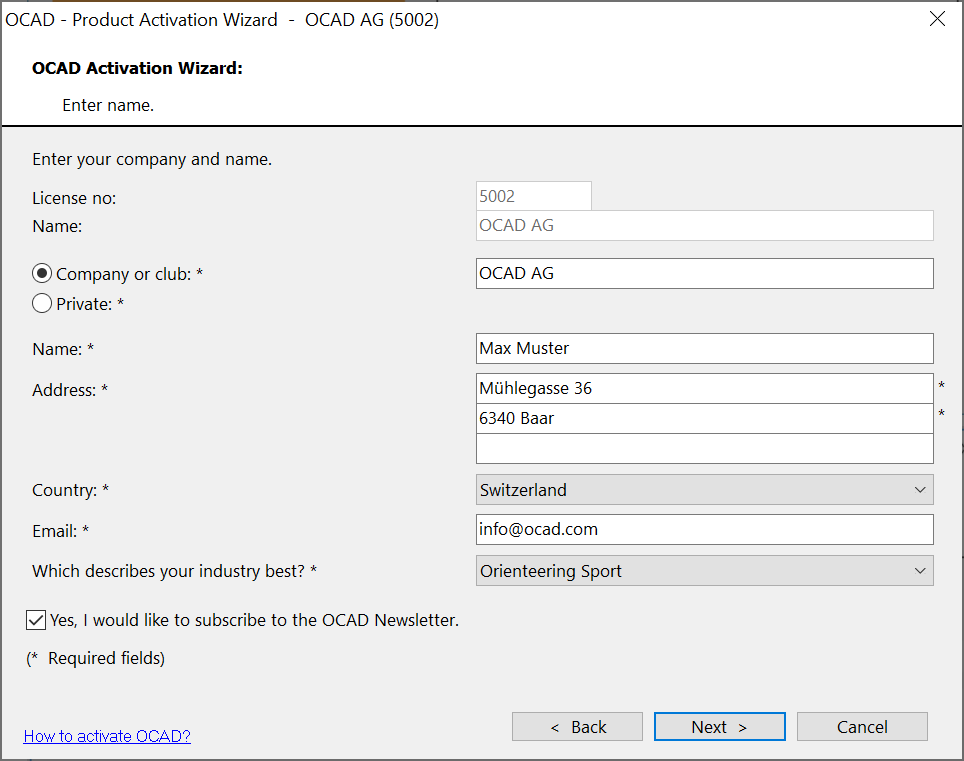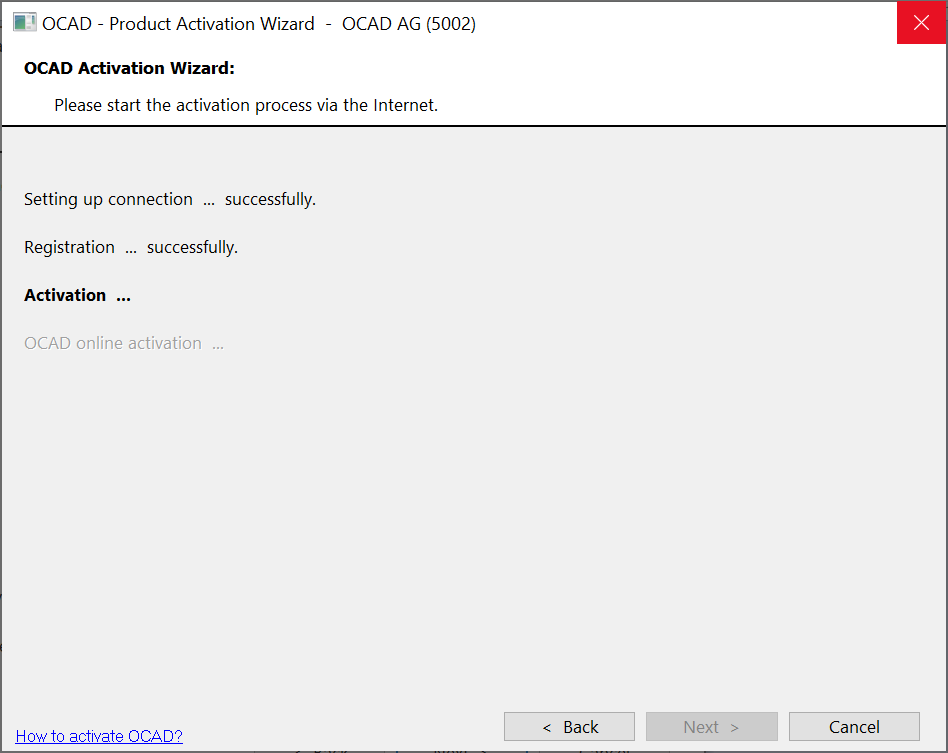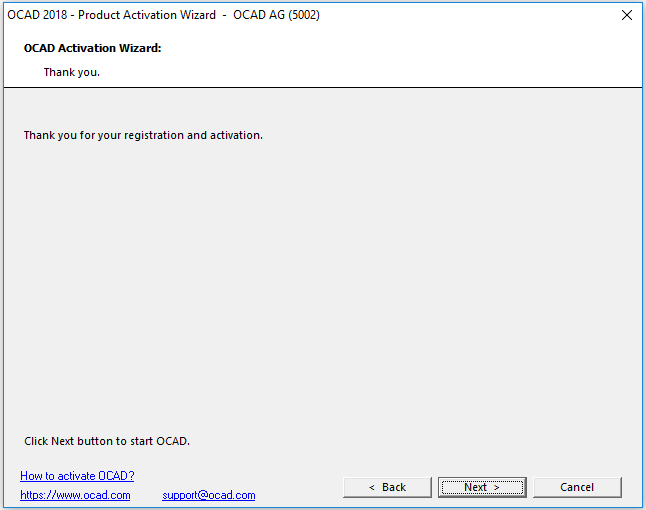Activation/Reactivation: Difference between revisions
Jump to navigation
Jump to search
No edit summary |
|||
| Line 1: | Line 1: | ||
Before you can run OCAD 2018 you have to activate the software. | Before you can run OCAD 2018 you have to activate the software. While starting the software for the first time, the Activation Wizard will start automatically and guide you through the activation procedure. | ||
*'''OCAD 2018 for Teams''' can only be activated once. | |||
*'''OCAD 2018 for Single Users''' can be activated automatically on 1 device (desktop or notebook). In order to allow the use on several own devices at the same time (desktop, notebook, tablet) further activations for own devices can be granted by OCAD on request. Contact [https://www.ocad.com/en/#support '''OCAD Support''']. | |||
Read more about activation in the [https://www.ocad.com/en/faq/#subscription '''Subscription Model'''] section in the '''FAQ''' on our webpage or in the '''[[License Terms]]'''. | |||
<br><br> | |||
In case of purchasing a new PC or a total failure of your hard disk, please contact OCAD via the [https://www.ocad.com/transfer/transferform.php '''Transfer form'''] for re-installation and re-activation. | |||
== Online Activation == | == Online Activation == | ||
Revision as of 14:03, 16 May 2018
Before you can run OCAD 2018 you have to activate the software. While starting the software for the first time, the Activation Wizard will start automatically and guide you through the activation procedure.
- OCAD 2018 for Teams can only be activated once.
- OCAD 2018 for Single Users can be activated automatically on 1 device (desktop or notebook). In order to allow the use on several own devices at the same time (desktop, notebook, tablet) further activations for own devices can be granted by OCAD on request. Contact OCAD Support.
Read more about activation in the Subscription Model section in the FAQ on our webpage or in the License Terms.
In case of purchasing a new PC or a total failure of your hard disk, please contact OCAD via the Transfer form for re-installation and re-activation.
Online Activation
![]() If the error message Internal Error http.GetHttps.Url: .../testConnection.php appears while setting up connection... then a firewall may blocks the connection.
If the error message Internal Error http.GetHttps.Url: .../testConnection.php appears while setting up connection... then a firewall may blocks the connection.