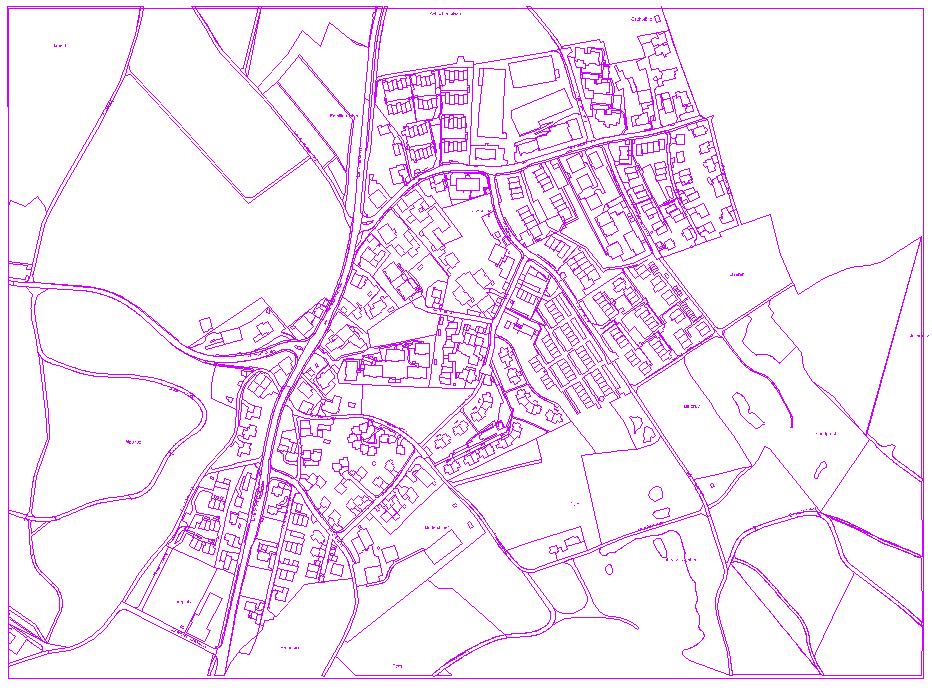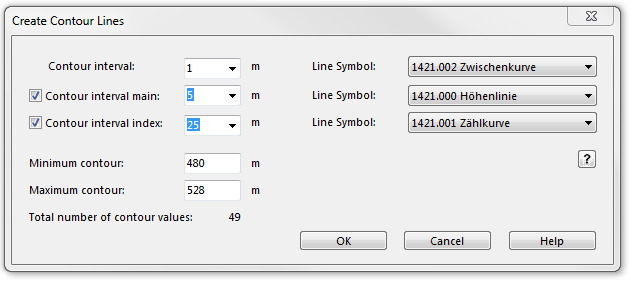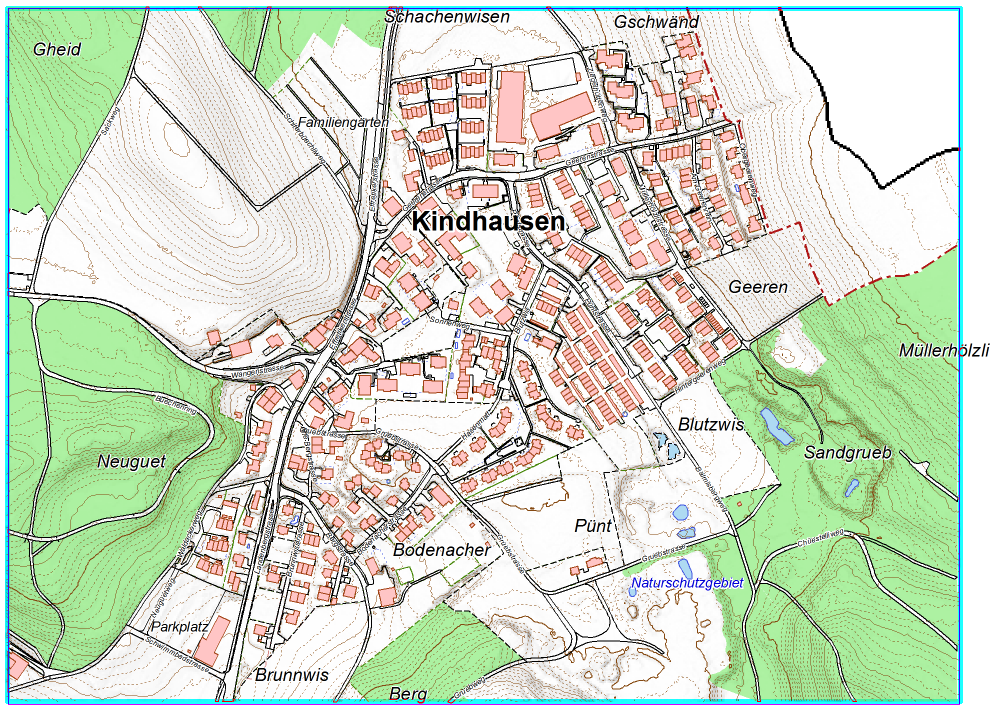Visualization of Cadastral survey data for city maps: Difference between revisions
No edit summary |
|||
| Line 6: | Line 6: | ||
Open the file ''Symbol Set Amtliche Vermessung.ocd''. | Open the file ''Symbol Set Amtliche Vermessung.ocd''. | ||
[[File:Kindhausen04.PNG]] | [[File:Kindhausen04.PNG|800x800px]] | ||
Import ''Kindhausen_dxf.dxf'' | Import ''Kindhausen_dxf.dxf'' | ||
| Line 20: | Line 20: | ||
[[File:Hint.jpg]] Select an object with the mouse, to see on which layer it is located. The layer information is based on "DXF-Geobau Layerdefinition" (Swiss standards SN 612'020). | [[File:Hint.jpg]] Select an object with the mouse, to see on which layer it is located. The layer information is based on "DXF-Geobau Layerdefinition" (Swiss standards SN 612'020). | ||
==Convert imported layer== | ==Convert imported layer== | ||
Revision as of 12:25, 9 November 2011
Link: http://www.cadastre.ch/internet/cadastre/en/home/topics/avs/structure.html
Open OCAD file
Open the file Symbol Set Amtliche Vermessung.ocd.
Import Kindhausen_dxf.dxf
File:Kindhausen ImportDXFFile.PNG
Check Import INSERT as point object
- -> OK
![]() Click File:ShowEntireMap.PNG Show Entire Map.
Click File:ShowEntireMap.PNG Show Entire Map.
![]() Select an object with the mouse, to see on which layer it is located. The layer information is based on "DXF-Geobau Layerdefinition" (Swiss standards SN 612'020).
Select an object with the mouse, to see on which layer it is located. The layer information is based on "DXF-Geobau Layerdefinition" (Swiss standards SN 612'020).
Convert imported layer
choose Convert Imported Layer to Symbols from Map menu and Load Basisplan_DXF_Layerstruktur.crt.
File:Kindhausen ConvertImportedLayerToSymbols.PNG
- -> Execute
DEM Import
choose DEM Import from DEM menu and Add Kindshausen_asci.asc.
- -> Analayze and Save as an ocdDem file.
[Create Hill Shading]
Choose Create Hill Shading from DEM menu. Choose Hill shading (slope shading combined with oblique light shading) and check Load the exported map as backgroundmap.
File:Hint.JPG To see the results better, set Exaggeration to 8.
[Create Contour Lines]
Choose Create Contour Lines from DEM menu. Select desired Contour interval and appropriate line symbols.
- -> OK