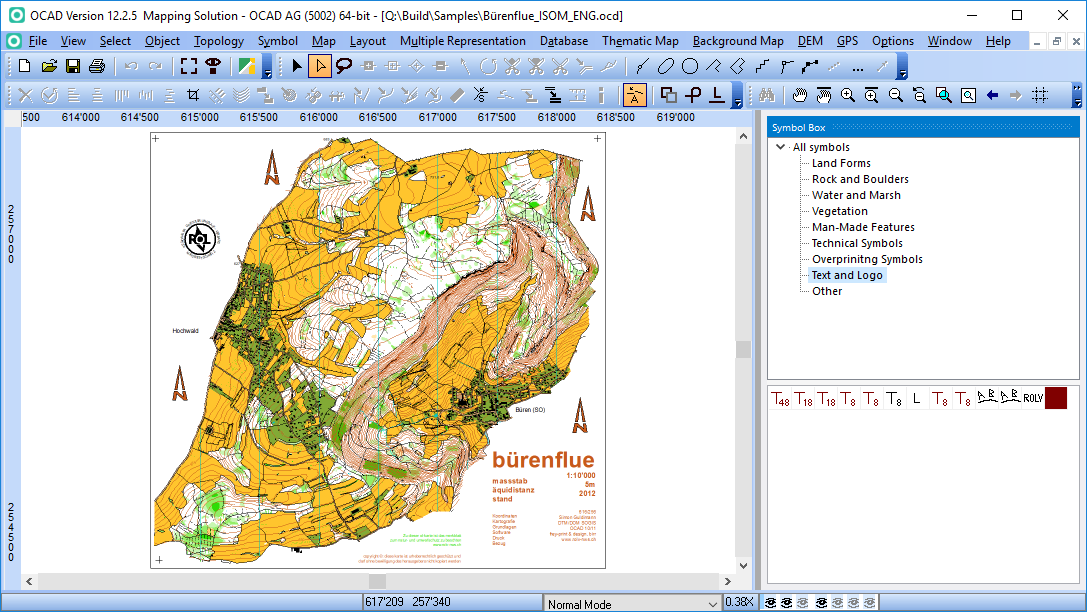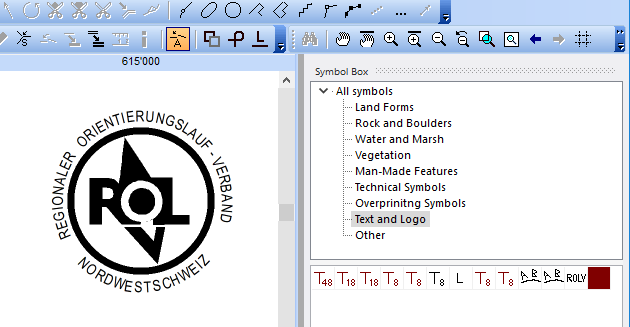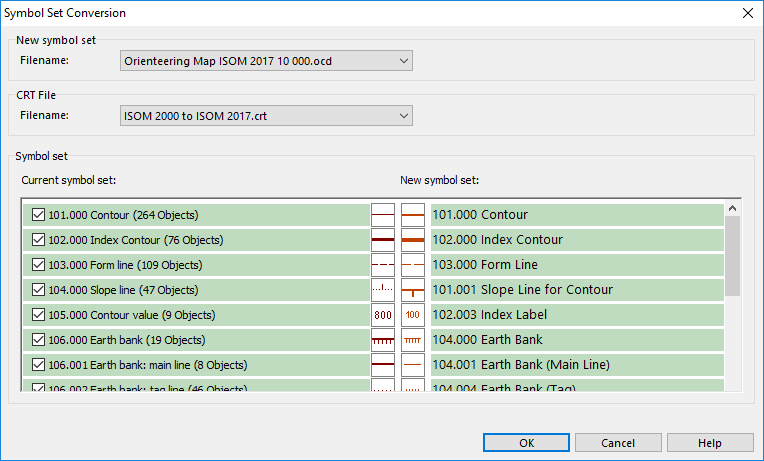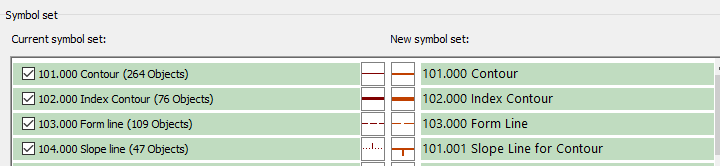Symbol Set Conversion: Difference between revisions
No edit summary |
No edit summary |
||
| Line 18: | Line 18: | ||
Choose the '''CRT file''' ([[Cross_Reference_Table|Cross Reference Table]]). OCAD loads all files from the OCAD program subfolder ''crt''. | Choose the '''CRT file''' ([[Cross_Reference_Table|Cross Reference Table]]). OCAD loads all files from the OCAD program subfolder ''crt''. | ||
When changing the New symbol set or the CRT file then OCAD updates the list. | |||
The left side of the list shows the symbols from the current file, on the right the symbols from the chosen new symbol set. Line in green colors means that OCAD assign all objects of this symbol to the new one. | |||
[[File:SymbolSetConversion_ListGreen.png]] | |||
Revision as of 13:27, 26 July 2017
Choose this command from the Map menu to replace the symbol set by a new one.
This function was developed to convert easily ISOM 2000 orienteering maps to the new map specifications ISOM 2017. But it can be used also for all other maps. The advantage of this function is that you can select which symbols (e.g. club logos, layout symbols) of your current symbol set should additionally converted to the new symbol set. This function deletes also the unused colors of the current symbol set.
The following example shows how to convert the ISOM 2000 OCAD sample map to ISOM 2017. You can find the sample map (Bürenflue_ISOM_ENG.ocd) in the OCAD program subfolder Samples.
The map has additional symbols for the club logo in the symbol tree group 'Text and Logo'.
Click Symbol Set Conversion in the the Map menu to open the Symbol Set Conversion dialog form.
Choose the New symbol set. OCAD loads all files from the OCAD program subfolder Symbol. Because the sample map has the scale 1:10'000 OCAD loads the corresponding ISOM 2017 symbol set by default.
Choose the CRT file (Cross Reference Table). OCAD loads all files from the OCAD program subfolder crt.
When changing the New symbol set or the CRT file then OCAD updates the list.
The left side of the list shows the symbols from the current file, on the right the symbols from the chosen new symbol set. Line in green colors means that OCAD assign all objects of this symbol to the new one.