Silent Installation
The silent installation can be used to install OCAD or a Service Update without interacting with the installer. The software is installed automatically.
First you have to create a new Batch-File (.bat). Simply right-click on the desktop and choose New --> Text Document
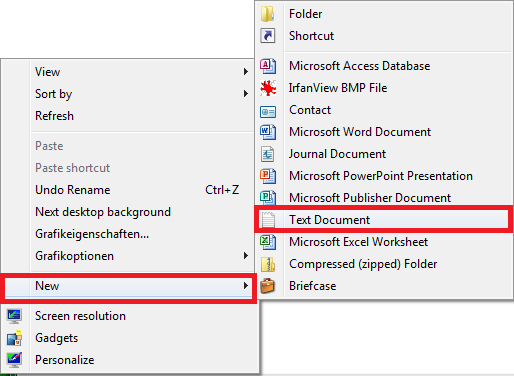 Enter your filename and change the filename extension to .bat (e.g. CourseSetting.bat).
If you cannot change the filename extension, go to your Windows Control Panel and open your Folder Options. Deactivate the Hide extensions for known file types option.
Enter your filename and change the filename extension to .bat (e.g. CourseSetting.bat).
If you cannot change the filename extension, go to your Windows Control Panel and open your Folder Options. Deactivate the Hide extensions for known file types option.
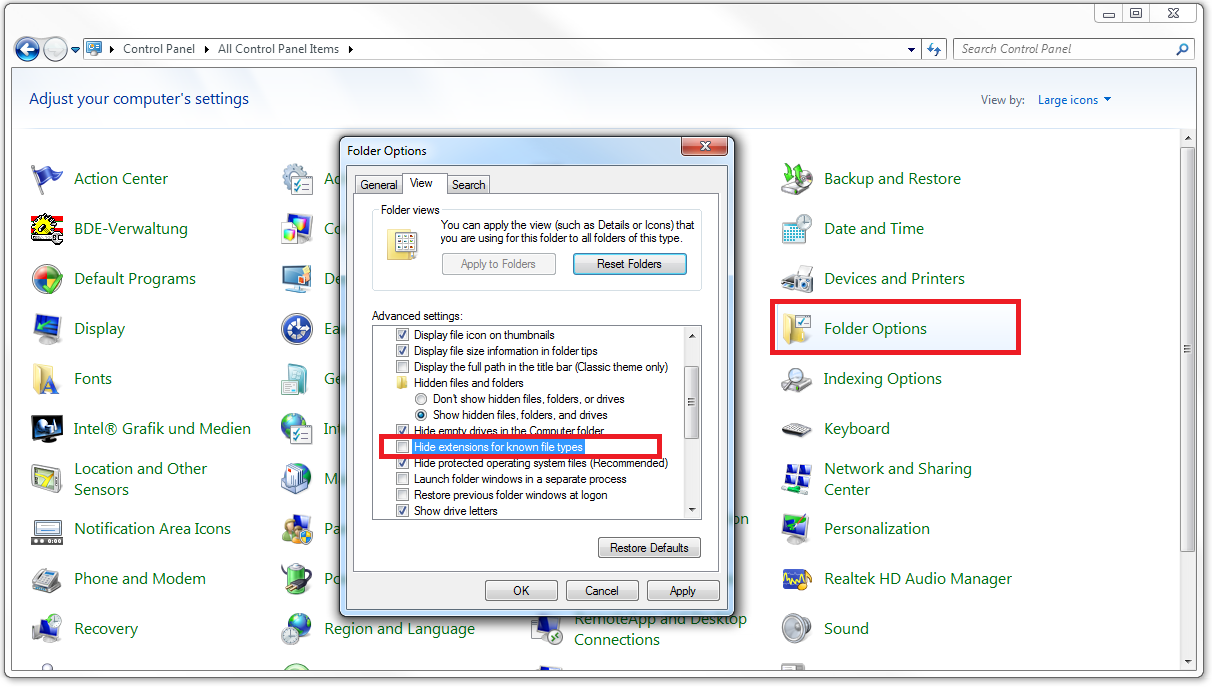
Right-click on your new batch-file and click Edit. The Editor is shown.
Silent Installation for Service Update
If you want to install a new Service Update in silent mode, copy the following text into your Batch file:
"'"C:\Users\OCAD\Downloads\OCAD_11_Course_Setting_ServiceUpdate.exe" /VERYSILENT /COMPONENTS="lang\ENG"'"