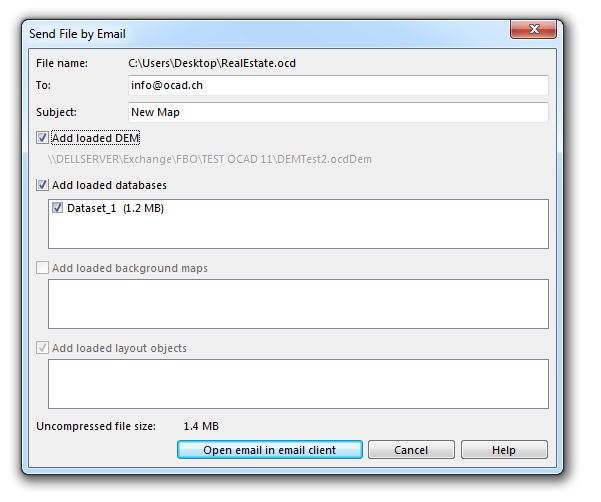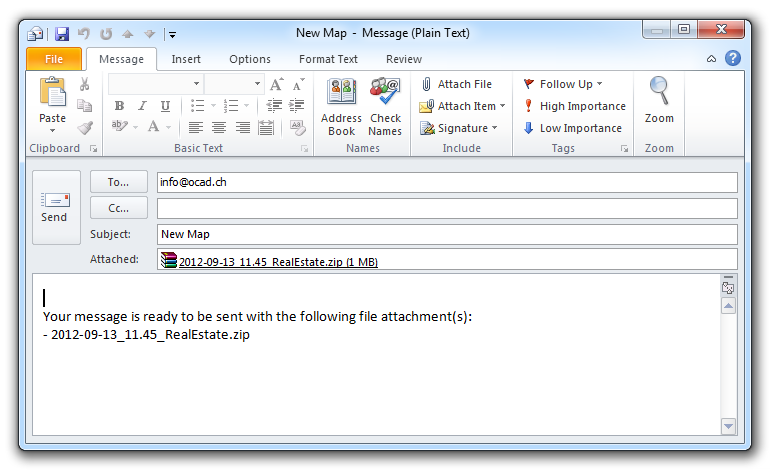Send File by Email: Difference between revisions
No edit summary |
No edit summary |
||
| (9 intermediate revisions by 3 users not shown) | |||
| Line 1: | Line 1: | ||
[[File:Pro40px.PNG|This function is available in OCAD Professional.|link=https://www.ocad.com/en/products/ocad-for-cartography]][[File:Std40px.PNG|This function is available in OCAD Orienteering.|link=https://www.ocad.com/en/products/ocad-for-orienteering]] | |||
Choose the '''Send File by Email''' command in the '''[[File]]''' menu to send an OCAD map, including the loaded '''[[DEM]]''', '''[[Database|Databases]]''', '''[[Background Map|Background Maps]]''' and '''[[Layout|Layout Objects]]''', by E-Mail. The '''Send File by Email''' command appears. | |||
[[File:SendFileByEmail.PNG]] | |||
Enter the E-Mail address of the recipient in the '''To''' field and enter a subject. You can check all loaded '''[[DEM]]''', '''[[Database|Databases]]''', '''[[Background Map|Background Maps]]''' and '''[[Layout|Layout Objects]]''' you want to add to the E-Mail. The '''Uncompressed file size''' value shows the size of the attachment. | |||
When you are finished, click the '''Open email in email client''' button to continue. OCAD opens the predefined E-Mail in the standard client (e.g. Outlook, Thunderbird, etc.). | |||
[[File:Hint.jpg|hint]] Windows XP opens the email in Outlook (if installed) and not in the standard email client. | [[File:StandardClientEmail.PNG]] | ||
You can add text and send it. | |||
[[File:Hint.jpg|hint]] - Windows XP opens the email in Outlook (if installed) and not in the standard email client.<br /> | |||
- OCAD uses the '''[http://en.wikipedia.org/wiki/Messaging_Application_Programming_Interface Messaging Application Programming Interface (MAPI)]''' to send the emails. Your installed email client must support the MAPI.<br /> | |||
- OCAD does not send the used fonts. | |||
Latest revision as of 09:09, 6 August 2015
Choose the Send File by Email command in the File menu to send an OCAD map, including the loaded DEM, Databases, Background Maps and Layout Objects, by E-Mail. The Send File by Email command appears.
Enter the E-Mail address of the recipient in the To field and enter a subject. You can check all loaded DEM, Databases, Background Maps and Layout Objects you want to add to the E-Mail. The Uncompressed file size value shows the size of the attachment.
When you are finished, click the Open email in email client button to continue. OCAD opens the predefined E-Mail in the standard client (e.g. Outlook, Thunderbird, etc.).
You can add text and send it.
![]() - Windows XP opens the email in Outlook (if installed) and not in the standard email client.
- Windows XP opens the email in Outlook (if installed) and not in the standard email client.
- OCAD uses the Messaging Application Programming Interface (MAPI) to send the emails. Your installed email client must support the MAPI.
- OCAD does not send the used fonts.