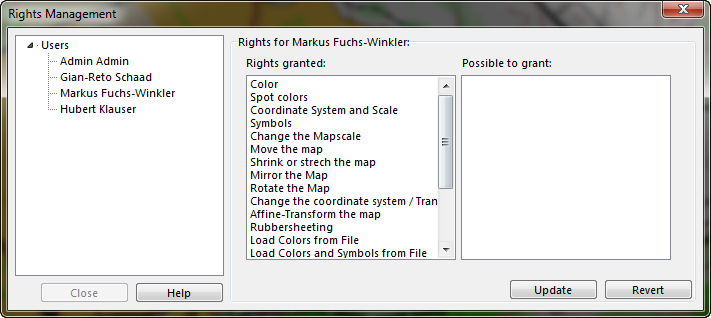Rights Management: Difference between revisions
(Created page with "Category:Client Server Architecture ==Project Rights== ==Server Rights==") |
No edit summary |
||
| Line 1: | Line 1: | ||
[[Category:Client Server Architecture]] | [[Category:Client Server Architecture]][[File:Ent40px.PNG|This function is only available in the OCAD 11 Enterprise Edition.|link=https://www.ocad.com/en/products/ocad-for-cartography]] | ||
==Project Rights== | ==Project Rights== | ||
Click the [[File:Icon_RightsManagement.PNG]] '''Rights Management''' icon in the '''Client Server''' toolbar to manage users rights on the project. The '''Rights Management''' dialog appears. | |||
[[File:RightsManagementDialog.PNG]] | |||
The '''[[Client Server Architecture]]''' differentiates between server permissions and project permissions. In this dialog all users who have access to the server are listed. Click one in the '''Users''' tree to show its rights. Two lists are shown: The list with the '''Rights granted''' and the list with the rights '''Possible to grant'''. Rights can be moved between those two lists by drag and drop. Click the '''Update''' button when finished. Click the '''Revert''' button to go back to the previous settings. The creator of the project can grant rights to the users by default. | |||
==Server Rights== | ==Server Rights== | ||
The server permissions can be adjusted in the '''New Connection''' dialog by clicking the '''User Manager''' button. | |||
ToDo | |||
---- | |||
Last page: '''[[Raster Background Maps in CSA]]'''<br /> | |||
Next page: '''[[Database Connected Data in CSA]]'''<br /> | |||
Back to the '''[[Client Server Architecture]]''' page.<br /> | |||
An overview about all pages dealing with the '''[[Client Server Architecture]]''' can be found in the corresponding category (see below for the link). | |||
Revision as of 10:38, 3 September 2012
Project Rights
Click the Rights Management icon in the Client Server toolbar to manage users rights on the project. The Rights Management dialog appears.
The Client Server Architecture differentiates between server permissions and project permissions. In this dialog all users who have access to the server are listed. Click one in the Users tree to show its rights. Two lists are shown: The list with the Rights granted and the list with the rights Possible to grant. Rights can be moved between those two lists by drag and drop. Click the Update button when finished. Click the Revert button to go back to the previous settings. The creator of the project can grant rights to the users by default.
Server Rights
The server permissions can be adjusted in the New Connection dialog by clicking the User Manager button.
ToDo
Last page: Raster Background Maps in CSA
Next page: Database Connected Data in CSA
Back to the Client Server Architecture page.
An overview about all pages dealing with the Client Server Architecture can be found in the corresponding category (see below for the link).