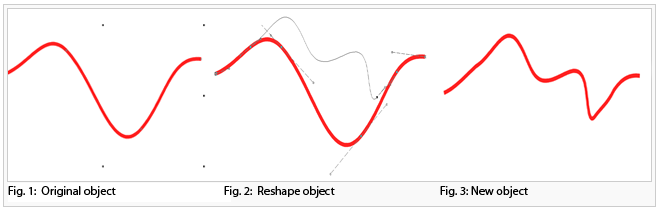Reshape: Difference between revisions
Jump to navigation
Jump to search
No edit summary |
No edit summary |
||
| Line 5: | Line 5: | ||
# When you are in the '''Reshape''' mode, click on a desired place of the selected object and draw a new shape. Reshape must start and end on the selected line or on the border of the selected area. | # When you are in the '''Reshape''' mode, click on a desired place of the selected object and draw a new shape. Reshape must start and end on the selected line or on the border of the selected area. | ||
<br /> | <br /> | ||
[[File:Reshape.PNG]] | [[File:Reshape.PNG]] | ||
Revision as of 15:45, 5 December 2012
With the Reshape function you can edit the shape of a line, line text or area object easily.
- Choose the
Reshape function either in the Object menu or in the Editing and Drawing Toolbar. A line, line text or area object must be selected.
- When you are in the Reshape mode, click on a desired place of the selected object and draw a new shape. Reshape must start and end on the selected line or on the border of the selected area.
 [Reshape]
[Reshape]
Back to the Edit Object page.