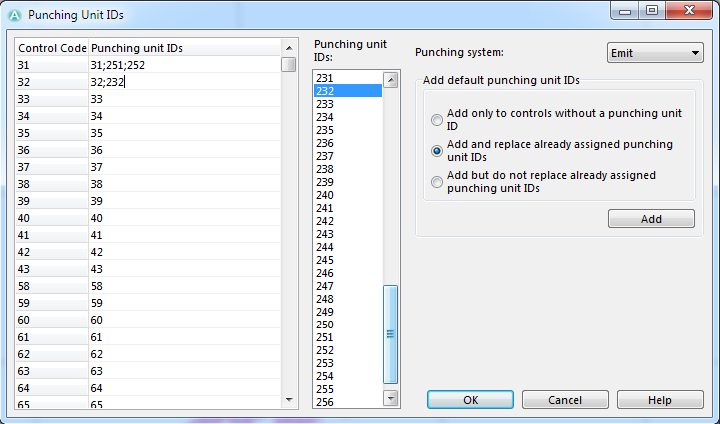Punching Unit IDs: Difference between revisions
No edit summary |
No edit summary |
||
| Line 5: | Line 5: | ||
Choose the '''Punching Unit IDs''' command in the '''Course Setting''' menu to enter the punching unit IDs. The '''Punching Unit IDs''' dialog appears. | Choose the '''Punching Unit IDs''' command in the '''Course Setting''' menu to enter the punching unit IDs. The '''Punching Unit IDs''' dialog appears. | ||
Punching unit IDs are often used for Emit result | Punching unit IDs are often used for Emit result systems. OCAD exports the punching unit IDs in [[Course_Setting_Export#Export_Courses_XML|IOF XML file version 2 and 3]]. | ||
[[File:PunchingUnitIDs.PNG]] | [[File:PunchingUnitIDs.PNG]] | ||
Revision as of 10:57, 15 January 2013
(This function is only available in course setting projects!)
Choose the Punching Unit IDs command in the Course Setting menu to enter the punching unit IDs. The Punching Unit IDs dialog appears.
Punching unit IDs are often used for Emit result systems. OCAD exports the punching unit IDs in IOF XML file version 2 and 3.
After creating a control you can add also the electrical code of Emit punching unit or all the codes if there are many units in the same control. The code in Emit unit can be and often is different than the code shown in the control descriptions.
Select a control code and double click on the punching unit Id to add it. A control code can have several punching unit Ids. They are separated by a semicolon (;). Or you can enter the id in the text field.
Click the Add button to generate the default list. There are three different options:
- Add only to controls without a punching unit ID: OCAD adds the control code only if the punching unit ID field is empty. This option is recommended after adding new controls.
- Add and replace already assigned punching unit IDs: OCAD adds or replaces the punching unit IDs by the conrol code.
- Add but do not replace already assigned punching unit IDs: OCAD adds the conrol code but doesn't replace the already assigned punching unit IDs.
Back to the Course Setting for Orienteering page.