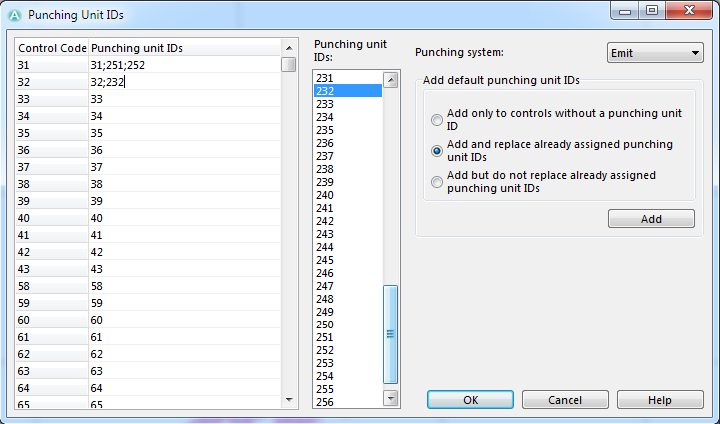Punching Unit IDs: Difference between revisions
Jump to navigation
Jump to search
No edit summary |
No edit summary |
||
| Line 3: | Line 3: | ||
''(This function is only available in course setting projects!)'' | ''(This function is only available in course setting projects!)'' | ||
Choose the ''' | Choose the '''Punching Unit IDs''' command in the '''Course Setting''' menu to enter the punching unit IDs. The '''Punching Unit IDs''' dialog appears: | ||
[[File: | [[File:PunchingUnitIDs.PNG]] | ||
---- | ---- | ||
Back to the '''[[Course Setting for Orienteering]]''' page. | Back to the '''[[Course Setting for Orienteering]]''' page. | ||
Revision as of 18:54, 23 November 2012
(This function is only available in course setting projects!)
Choose the Punching Unit IDs command in the Course Setting menu to enter the punching unit IDs. The Punching Unit IDs dialog appears:
Back to the Course Setting for Orienteering page.