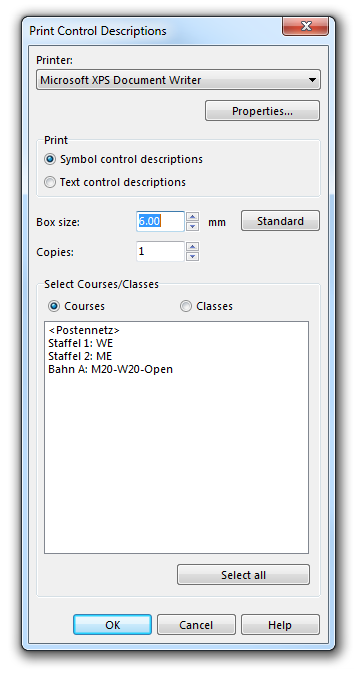Print Control Descriptions
(This function is only available in course setting projects!)
Choose the Control Descriptions command in the Print submenu of the Course Setting menu to print the control descriptions. The Print Control Descriptions dialog box is displayed.
Make the following adjustments:
Printer
Select the printer to print the control description. In the box you can select one of the installed Windows printer drivers. Click the Properties button to change printing options (for instance to print in landscape mode).
- Control descriptions: Select this radio button to print the symbolic control descriptions.
- Text control descriptions: Select this option to print the control descriptions as text. A text must be defined for each control (Edit Text Control Description).
Box size
Enter the size of the symbol boxes for the symbolic controls descriptions. Click the Standard button to set this value to 6 mm.
Copies
Enter the number of copies to be printed.
![]() If you enter more than 1 copy, OCAD will fill entire pages with the same course until the number of copies is reached. Therefore if you enter "2" you will get one page per course filled with as many control descriptions as possible of that course.
If you enter more than 1 copy, OCAD will fill entire pages with the same course until the number of copies is reached. Therefore if you enter "2" you will get one page per course filled with as many control descriptions as possible of that course.
Select Courses/Classes
Choose wheter you want to select Courses or Classes. Select all courses/classes which the control descriptions are to be printed. Select several courses/classes by holding the Ctrl key or all courses/classes by clicking the All button.
![]() You can enter the title for the control descriptions in the Course Setting Options dialog box.
You can enter the title for the control descriptions in the Course Setting Options dialog box.
Back to the Course Setting for Orienteering page.