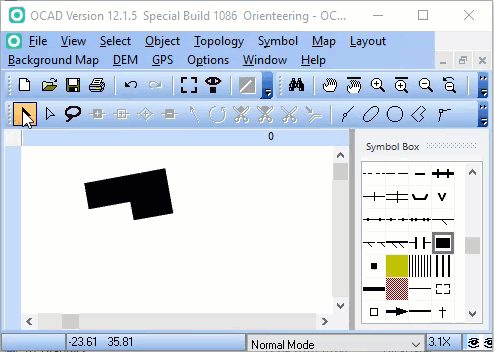Mirror and Duplicate: Difference between revisions
Jump to navigation
Jump to search
(Created page with "ToDo") |
No edit summary |
||
| (8 intermediate revisions by 3 users not shown) | |||
| Line 1: | Line 1: | ||
[[File:Pro40px.PNG|This function is available in OCAD Professional.|link=https://www.ocad.com/en/products/ocad-for-cartography]][[File:Std40px.PNG|This function is available in OCAD Orienteering.|link=https://www.ocad.com/en/products/ocad-for-orienteering]] | |||
:[[File:Mirror_Duplicate.gif|mirror and duplicate]] | |||
Choose the '''Mirror and Duplicate''' function in the '''Object''' menu to mirror (and duplicate) an area or line object. The function is available when at least one object is selected. | |||
# Select a line, an area object or multiple objects ([[Select#Select and Edit Multiple Objects|Select and Edit Multiple Objects]]). | |||
# Choose the '''Mirror and Duplicate''' function. | |||
# The '''Mirror and Duplicate''' dialog appears. | |||
# Choose wheter the object(s) should be reflected horizontally or vertically. | |||
# Click the '''Mirror''' button to mirror the object(s) without duplicating them or click the '''Duplicate''' button to duplicate and mirror the objects. | |||
# Click the '''Close''' button to quit the dialog. | |||
[[File:Hint.jpg]] - Point and text objects cannot be reflected. Convert them to a '''[[Convert_to_Graphic_Object|Graphic Object]]''' before reflecting. | |||
---- | |||
Back to the '''[[Edit Object#Duplicate|Edit Object]]''' page.<br /> | |||
To the '''[[Duplicate and Move and Duplicate|Duplicate]]''' page. | |||
Latest revision as of 14:33, 16 September 2016
Choose the Mirror and Duplicate function in the Object menu to mirror (and duplicate) an area or line object. The function is available when at least one object is selected.
- Select a line, an area object or multiple objects (Select and Edit Multiple Objects).
- Choose the Mirror and Duplicate function.
- The Mirror and Duplicate dialog appears.
- Choose wheter the object(s) should be reflected horizontally or vertically.
- Click the Mirror button to mirror the object(s) without duplicating them or click the Duplicate button to duplicate and mirror the objects.
- Click the Close button to quit the dialog.
![]() - Point and text objects cannot be reflected. Convert them to a Graphic Object before reflecting.
- Point and text objects cannot be reflected. Convert them to a Graphic Object before reflecting.
Back to the Edit Object page.
To the Duplicate page.