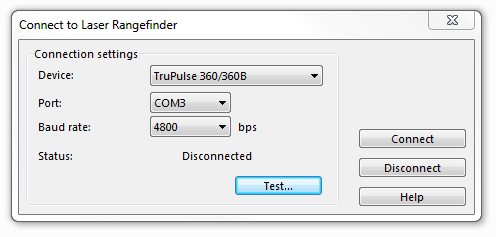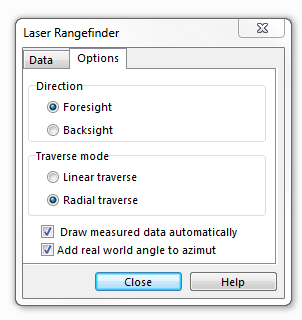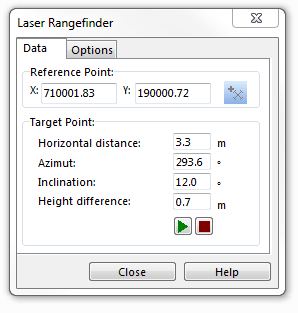Laser Rangefinder: Difference between revisions
| Line 5: | Line 5: | ||
==Connect to Laser Rangefinder== | ==Connect to Laser Rangefinder== | ||
A connection to | A connection to Laser Rangerinder can be setup via a serial COM port. Use bluetooth for the data transfer from the Laser Rangerinder to the computer. | ||
# Switch on the | # Switch on the Laser Rangerinder | ||
# Choose '''Connect to Laser | # Choose '''Connect to Laser Rangerinder''' from the '''GPS''' menu. | ||
# Set device, port and speed. | # Set device, port and speed. | ||
# Click to the '''Test''' button to test the connection. | # Click to the '''Test''' button to test the connection. | ||
Revision as of 16:32, 19 April 2013
Connect to Laser Rangefinder
A connection to Laser Rangerinder can be setup via a serial COM port. Use bluetooth for the data transfer from the Laser Rangerinder to the computer.
- Switch on the Laser Rangerinder
- Choose Connect to Laser Rangerinder from the GPS menu.
- Set device, port and speed.
- Click to the Test button to test the connection.
Laser Laser Rangefinder Drawing Tool
Choose the Laser rangefinder drawing mode. The Laser Rangefinder dialog appears.
Drawing options
Settings for different working processes can be done in the Options tab.
Direction: Choose between foresight and backsight.
- Foresight: Measure forwards from your known position to a place with unknown position.
- Backsight: Measure backwards from a place with known position to your unknown position.
Traverse mode: Choose between linear traverse and radial traverse
- Linear traverse: Measure a series of points. A measured point is the start position for the next measurement.
- Radial traverse: Measure a series of points. The start position is always the same.
Draw measures data automatically: Turn on this option if measured positions should be added to the map automatically. Otherwise each position must be confirmed by the user.
Add real world angle to azimut: Turn off this option if declination is already corrected by the laser range finder.
Drawing
- Set a reference point: Set it by clicking on the map or get the GPS position.
- Measure the features position. Depending on the Draw measures data automatically option the positions are added to the map automatically or they must be confirmed.
- Finish a feature by clicking the Stop button.
Back to GPS
Back to Drawing an Object
Back to Main Page