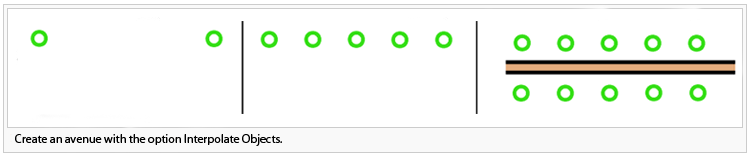Interpolate Objects: Difference between revisions
Jump to navigation
Jump to search
No edit summary |
No edit summary |
||
| Line 16: | Line 16: | ||
# Mark both lines and select '''Interpolate Objects''' in the '''Object''' menu. | # Mark both lines and select '''Interpolate Objects''' in the '''Object''' menu. | ||
# Number of objects: Indicate the number of interpolated objects between the marked objects. | # Number of objects: Indicate the number of interpolated objects between the marked objects. | ||
# Click '''OK''': OCAD | # Click '''OK''': OCAD generates the missing objects. | ||
: [[File:Avenue.png|create an avenue]] | : [[File:Avenue.png|create an avenue]] | ||
Revision as of 15:45, 29 September 2011
There are two types of Interpolate Objects
- Line objects like contour lines or
- Point objects like an avenue.
Line objects
- Create the upper line with a certain number of vertices.
- Create the lowermost line with the same number of vertices like the upper line.
- Go further as with the second step of Point objects.
Point objects
- Place the first point object and the last object on the drawing area.
- Mark both lines and select Interpolate Objects in the Object menu.
- Number of objects: Indicate the number of interpolated objects between the marked objects.
- Click OK: OCAD generates the missing objects.
![]() Inspect the Symbol in the Interpolate Objects dialog box for correct interpolating.
Inspect the Symbol in the Interpolate Objects dialog box for correct interpolating.