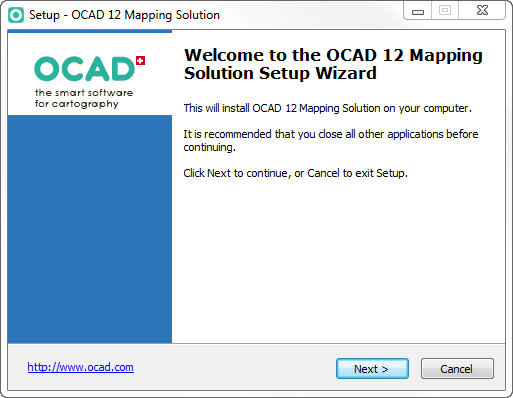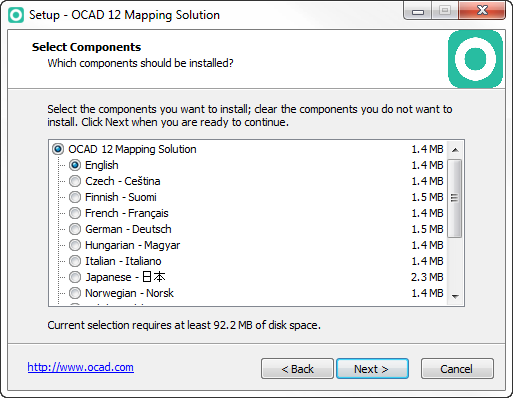Installation
Jump to navigation
Jump to search
OCAD 12 Installation
OCAD 12 requires Windows 7 or Windows 8 or Windows 10 (32 or 64 bit).
- Download the OCAD 12 installation file from the download link you received by email. The installation wizard starts after double-clicking the downloaded file.
- The installation wizard will guide you through the OCAD 12 installation.
- The license name, the license number and license checksum are sent to you by email.
- Please keep the email with the download link and license information!
Silent Installation
Please visit the Silent Installation page for further information.
OCAD 12 Activation
Before you can run OCAD 12 you have to activate the software. OCAD 12 can only be activated twice! The primary user is entitled to install and use the software on a second computer, if and insofar as this second computer is being used exclusively by the primary user (see license terms).
While starting the software for the first time, the Activation Wizard will start automatically and guide you through the activation procedure. You can activate OCAD 12 either online (recommended) or via website.
Two videos show you how to activate OCAD 12: