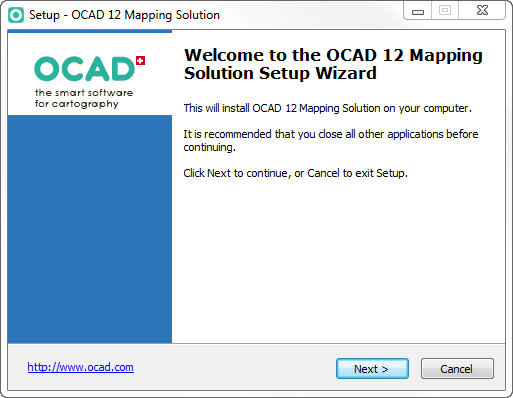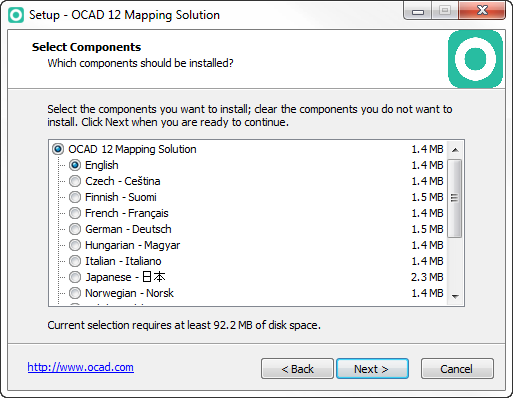Installation: Difference between revisions
Jump to navigation
Jump to search
No edit summary |
No edit summary |
||
| Line 18: | Line 18: | ||
==OCAD 12 Activation== | ==OCAD 12 Activation== | ||
Please visit the '''[[Activation]]''' page for further information. | |||
[[ | |||
Latest revision as of 16:54, 26 October 2015
OCAD 12 Installation
OCAD 12 requires Windows 7 or Windows 8 or Windows 10 (32 or 64 bit).
- Download the OCAD 12 installation file from the download link you received by email. The installation wizard starts after double-clicking the downloaded file.
- The installation wizard will guide you through the OCAD 12 installation.
- The license name, the license number and license checksum are sent to you by email.
- Please keep the email with the download link and license information!
Silent Installation
Please visit the Silent Installation page for further information.
OCAD 12 Activation
Please visit the Activation page for further information.