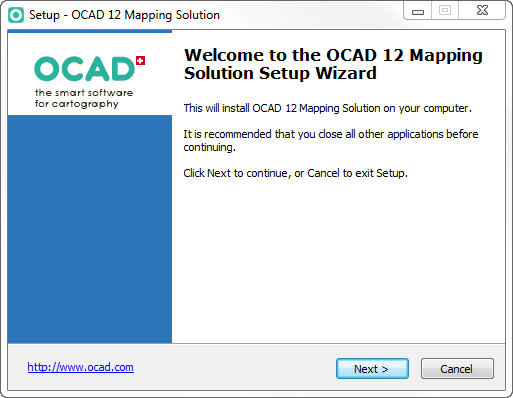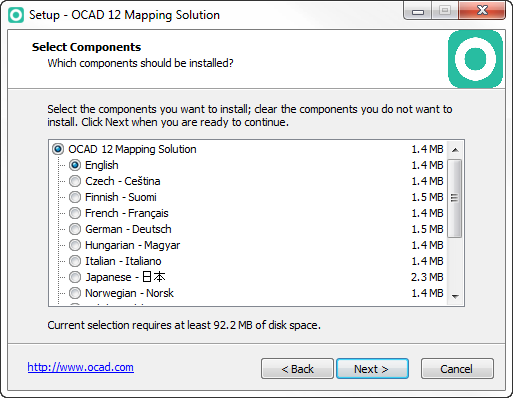Installation: Difference between revisions
Jump to navigation
Jump to search
No edit summary |
|||
| Line 4: | Line 4: | ||
# Insert the OCAD 11 CD into the disc drive. The installation wizard starts after a while. If the start screen does not appear, start the Windows Explorer and double-click Ocad_11_[Edition]_Setup.exe in the root directory of the CD. | # Insert the OCAD 11 CD into the disc drive. The installation wizard starts after a while. If the start screen does not appear, start the Windows Explorer and double-click Ocad_11_[Edition]_Setup.exe in the root directory of the CD. | ||
# The installation wizard will guide you through the OCAD | # The installation wizard will guide you through the OCAD 11 installation. | ||
# The license name, the license number and license checksum are on the back of the CD cover. | # The license name, the license number and license checksum are on the back of the CD cover. | ||
# Remove the CD from the disk drive after the installation is completed and keep it in a safe place! | # Remove the CD from the disk drive after the installation is completed and keep it in a safe place! | ||
Revision as of 17:23, 19 November 2013
Installing OCAD 11
OCAD 11 requires Windows XP (Service Pack 3), Windows Vista (Service Pack 1), Windows 7 or Windows 8 (32 or 64 bit). OCAD 11 is a 32 bit software.
- Insert the OCAD 11 CD into the disc drive. The installation wizard starts after a while. If the start screen does not appear, start the Windows Explorer and double-click Ocad_11_[Edition]_Setup.exe in the root directory of the CD.
- The installation wizard will guide you through the OCAD 11 installation.
- The license name, the license number and license checksum are on the back of the CD cover.
- Remove the CD from the disk drive after the installation is completed and keep it in a safe place!
Activation of OCAD 11
Before you can run OCAD 11 you have to activate the software. OCAD 11 can only be activated twice! The primary user is entitled to install and use the software on a second computer, if and insofar as this second computer is being used exclusively by the primary user (see license terms).
While starting the software for the first time, the Activation Wizard will start automatically and guide you through the activation procedure. You can activate OCAD 11 either online (recommended) or via website.
Two videos show you how to activate OCAD 11: